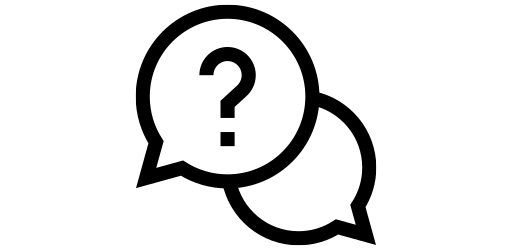Accessibility on your Android Phone#
Sometimes, your phone is difficult to read or use! Fortunately, Android phones have many features to help you. First, open up the settings app from your App Drawer.
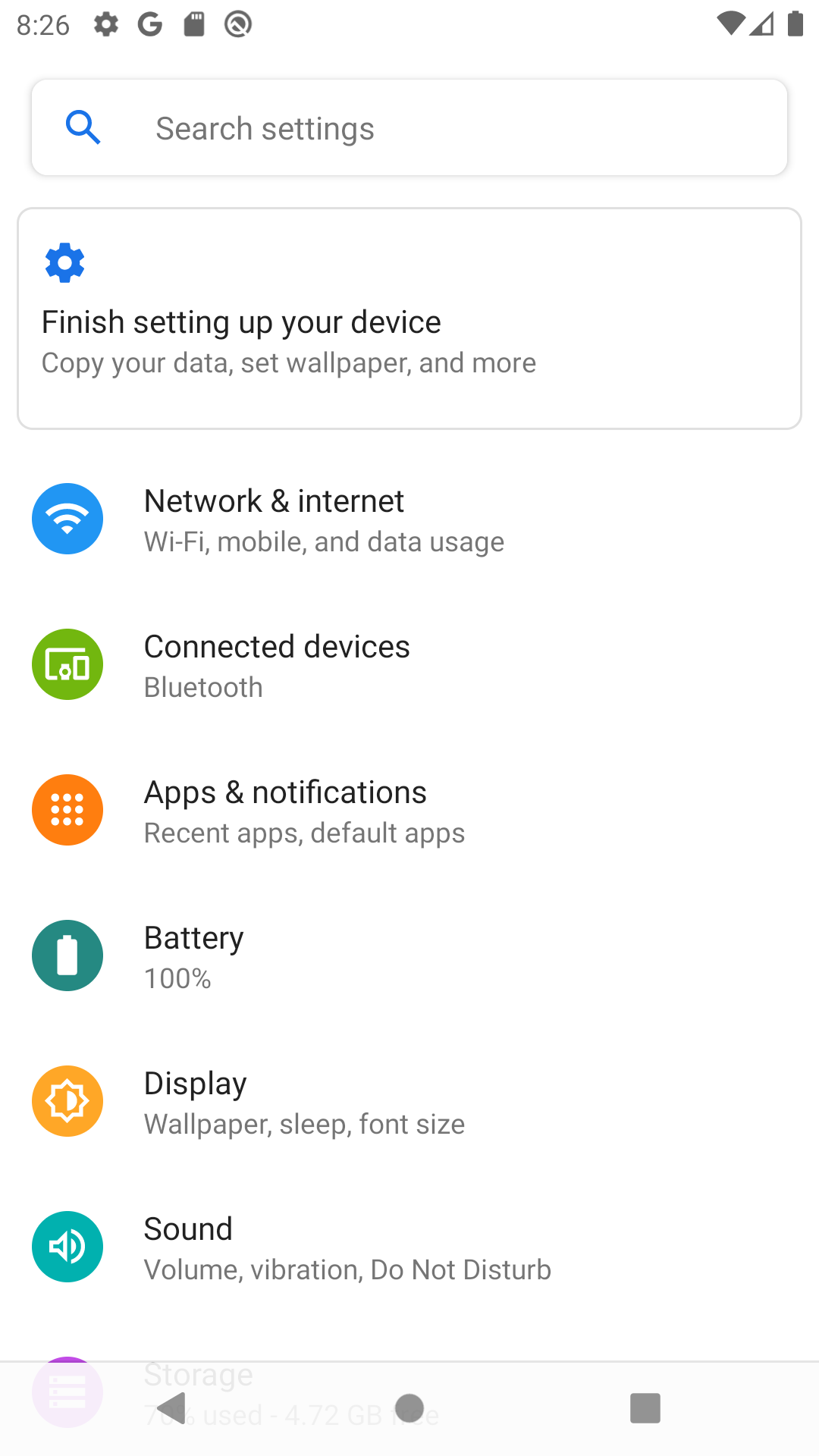
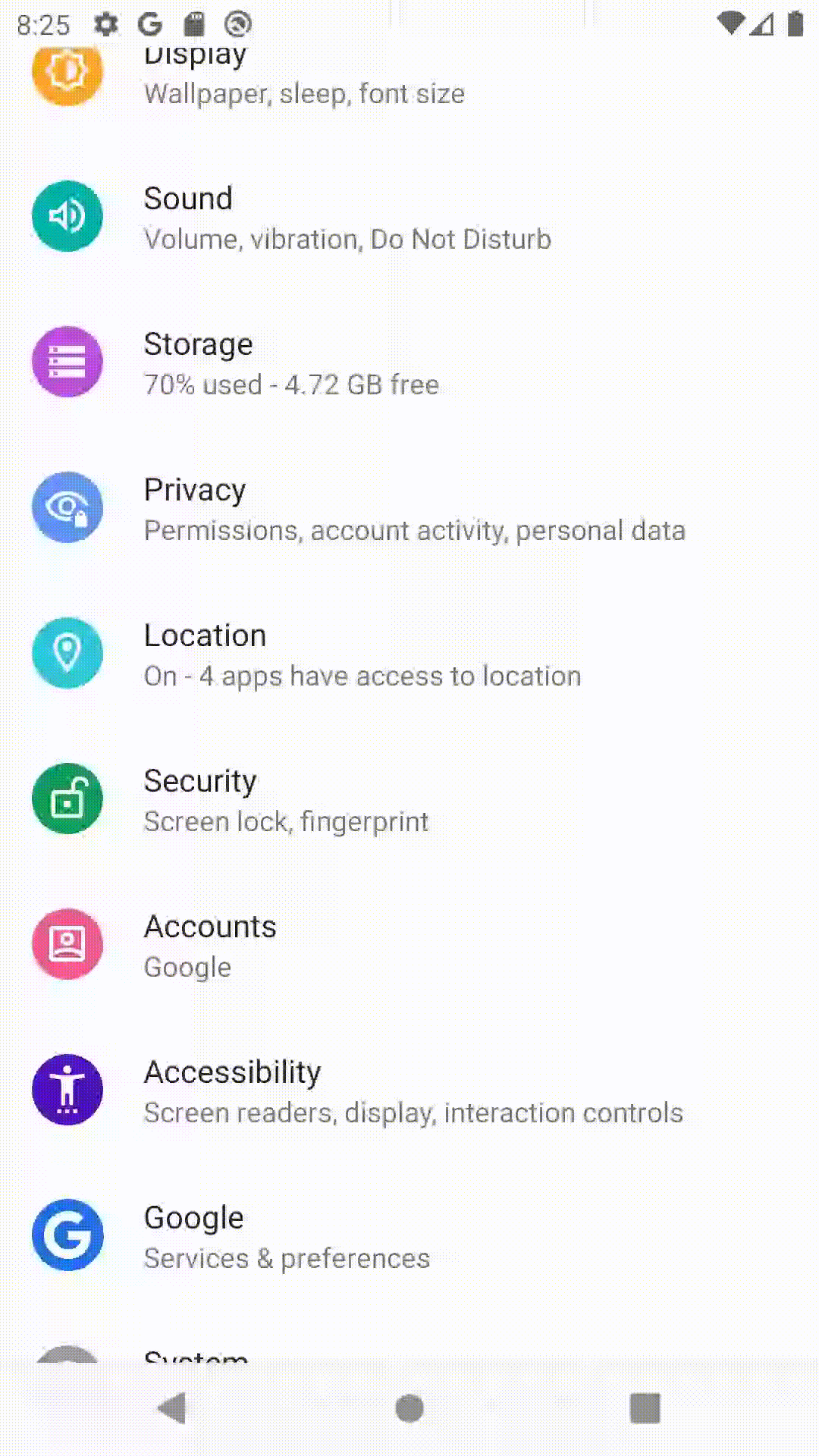
Scroll down until you see a button that says Accessibility. There will be a person holding their hands out on it. Tap on this button.
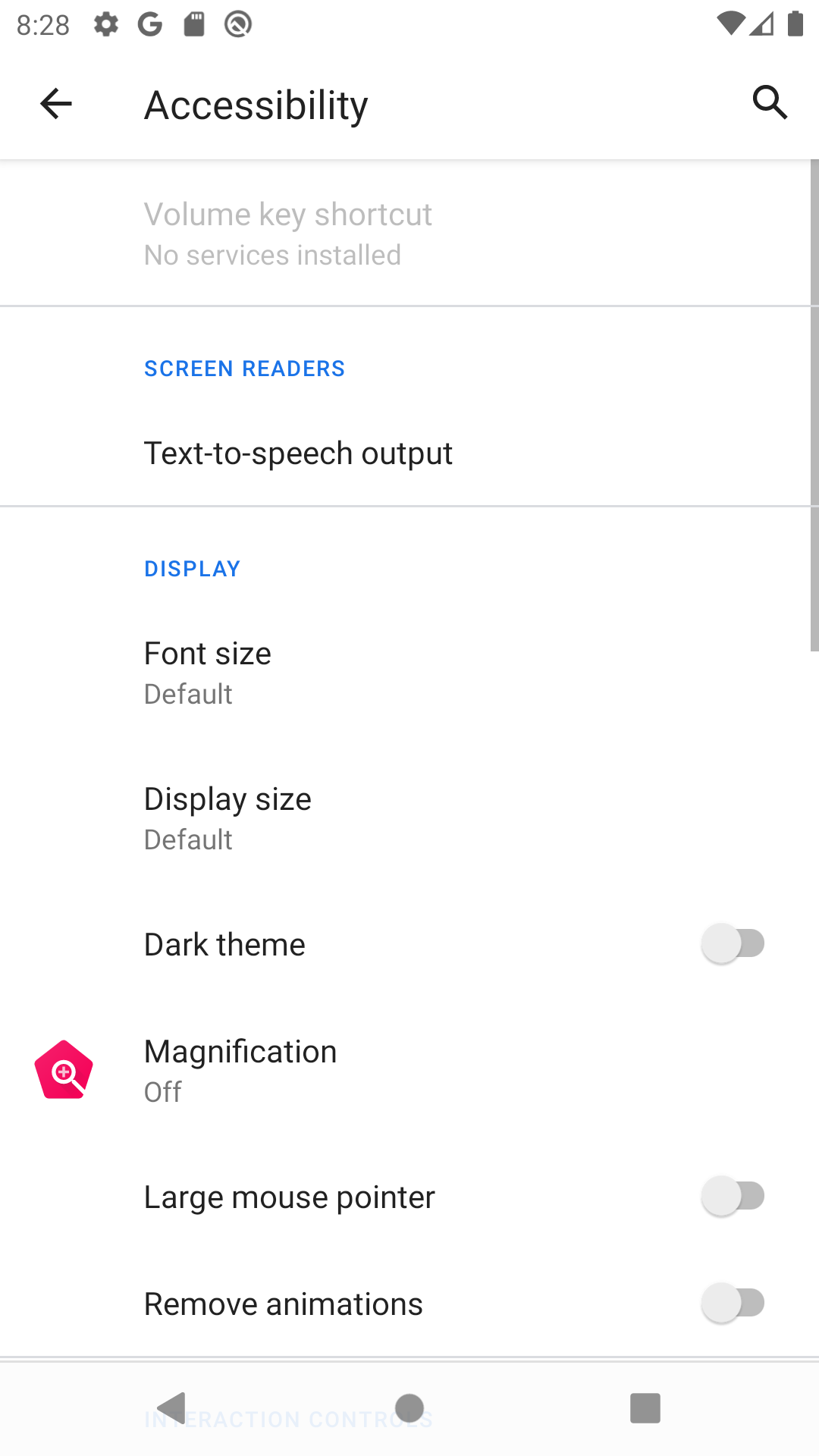
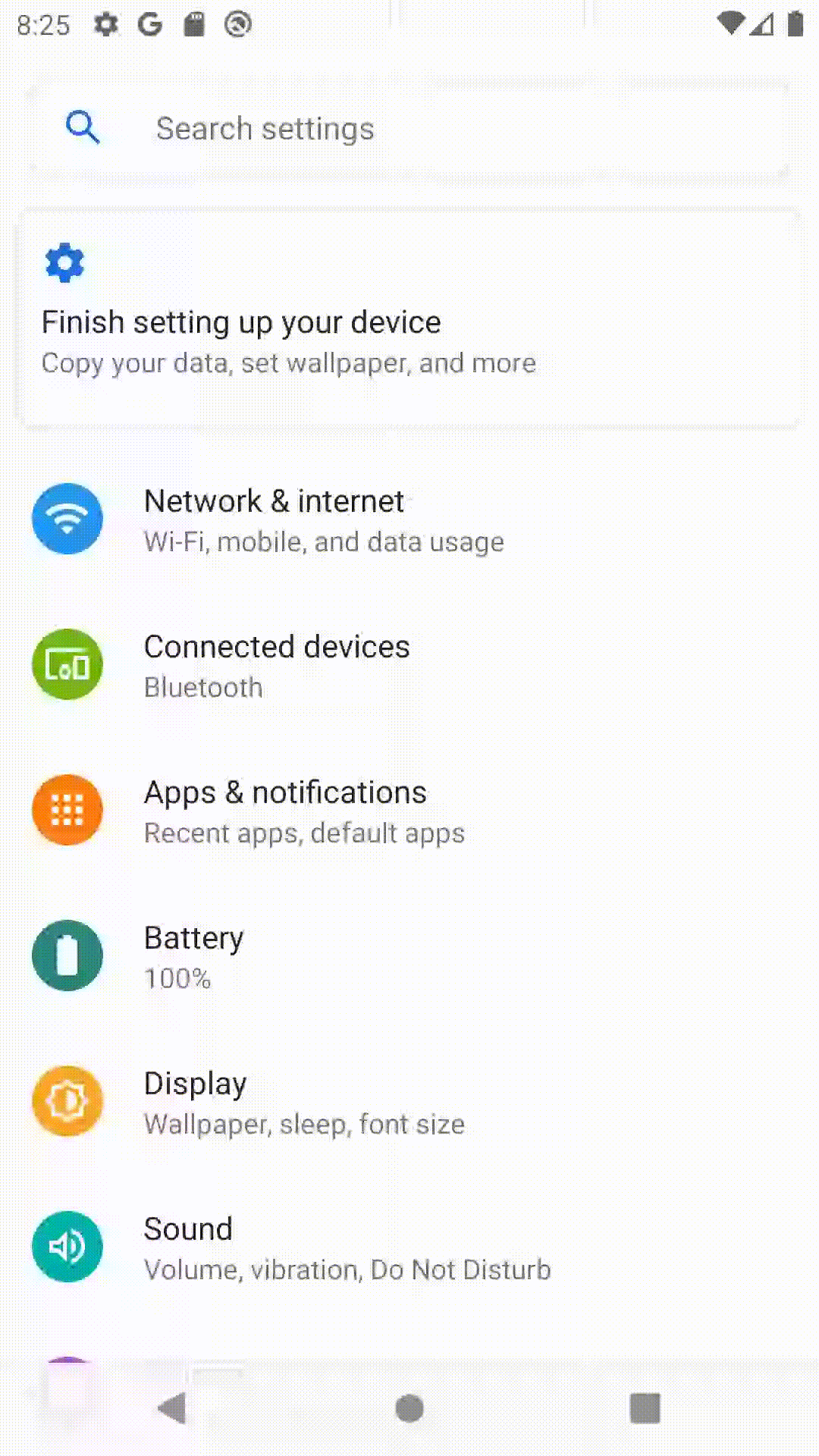
Making text bigger#
If you have trouble seeing text on your phone because it’s too small, you can increase the font size. Tap on the Font size button and slide the slider until text looks big enough for you! You can click the back button to go back to the previous screen.
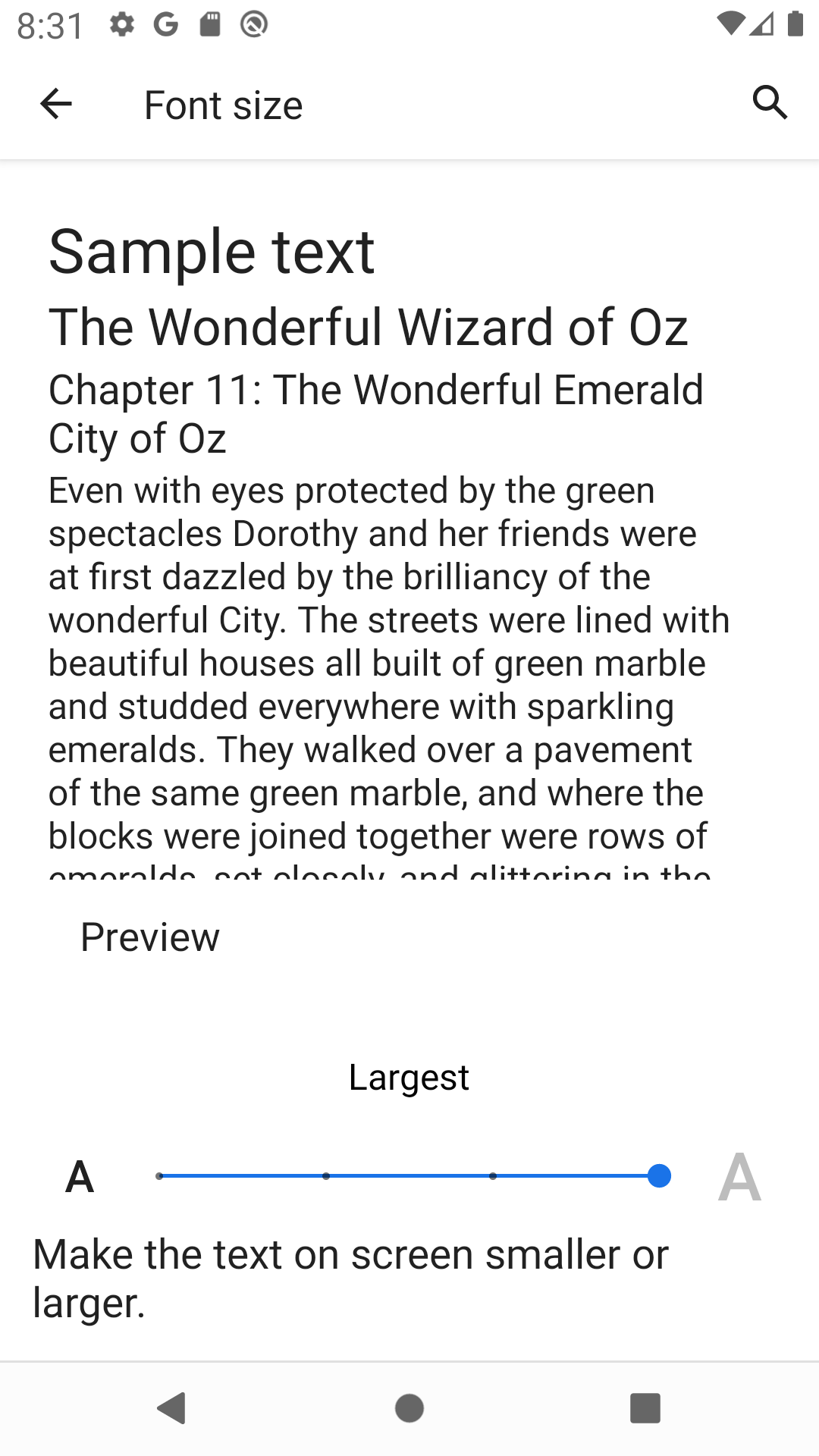
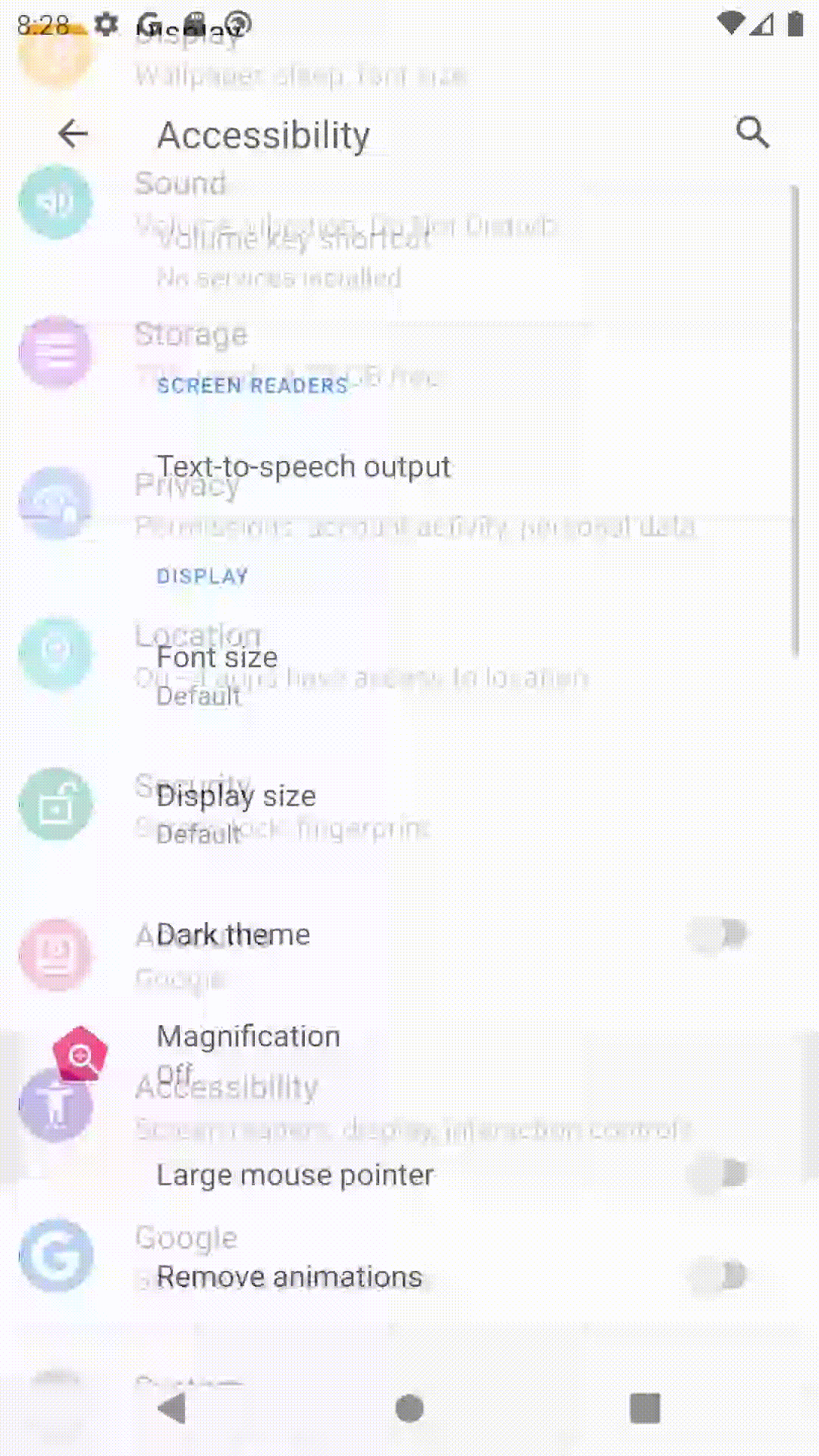
Making everything bigger#
If everything on your phone looks too small, you can also change the Display size the same way! This will make everything bigger, not just the text.
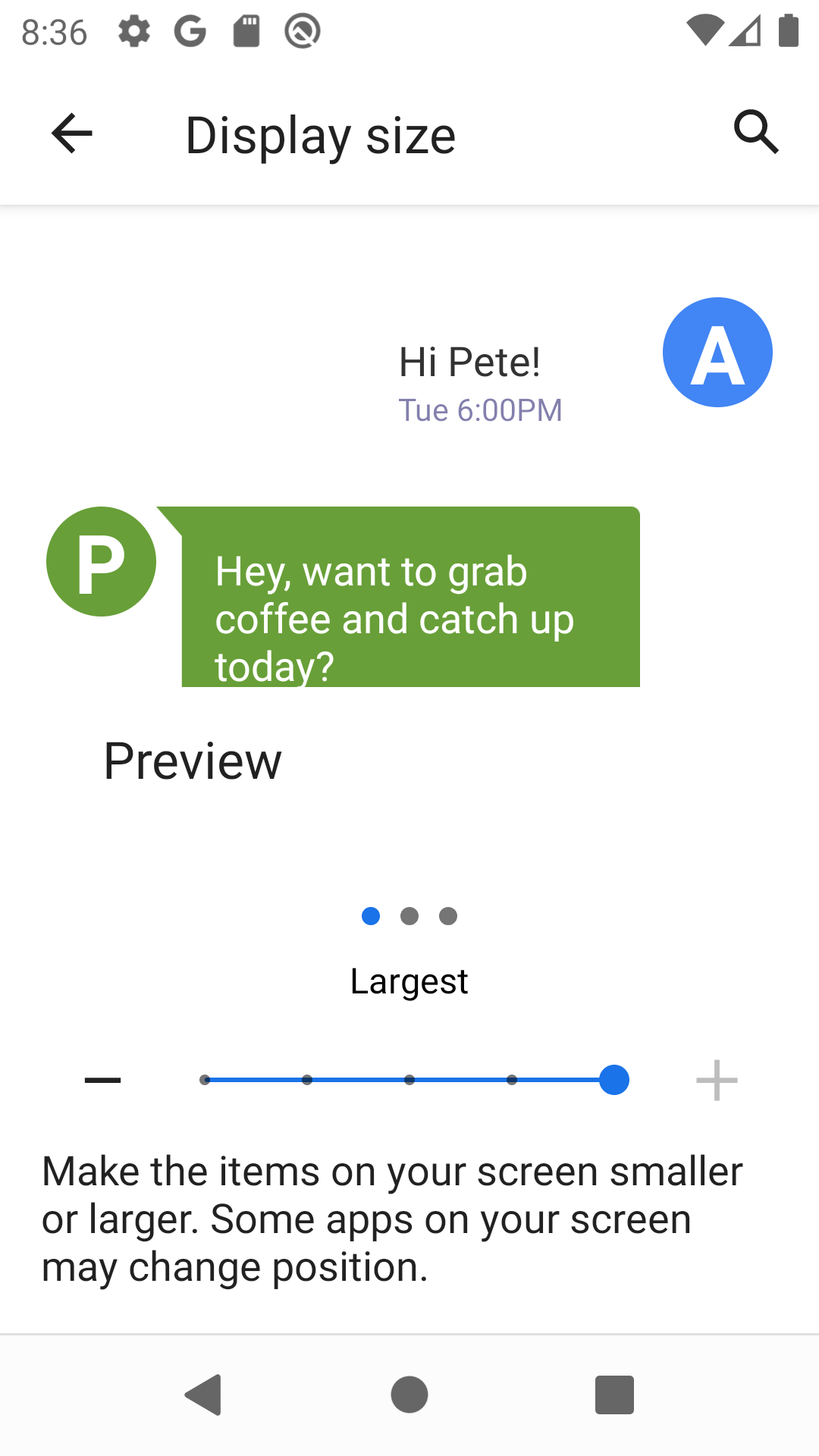
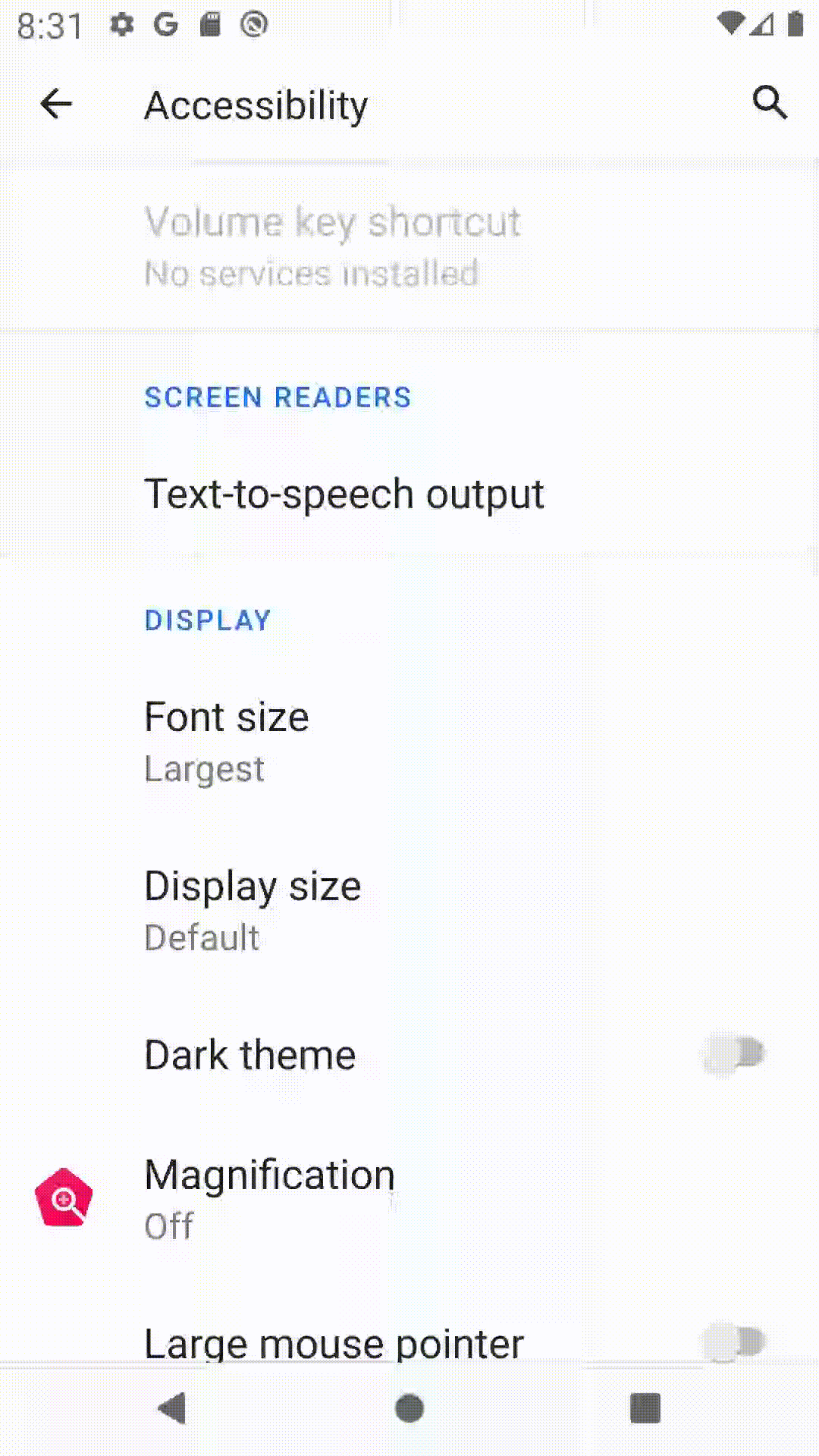
Using a magnifying glass#
Another useful way to make things look bigger is to use a virtual magnifying glass! Tap on Magnification, then turn it one by tapping Use service. The instructions on the screen should help you understand how to use this tool.
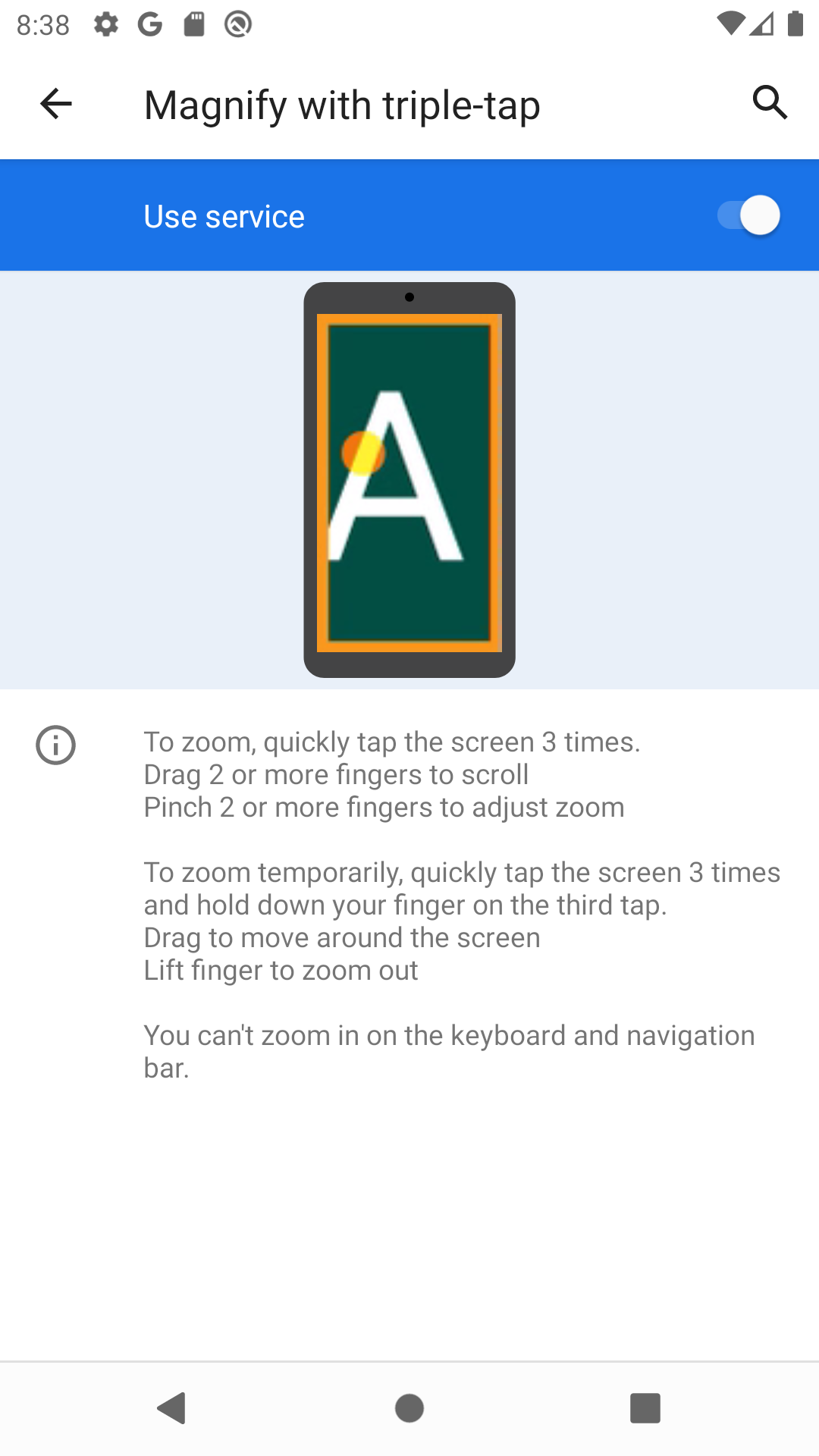
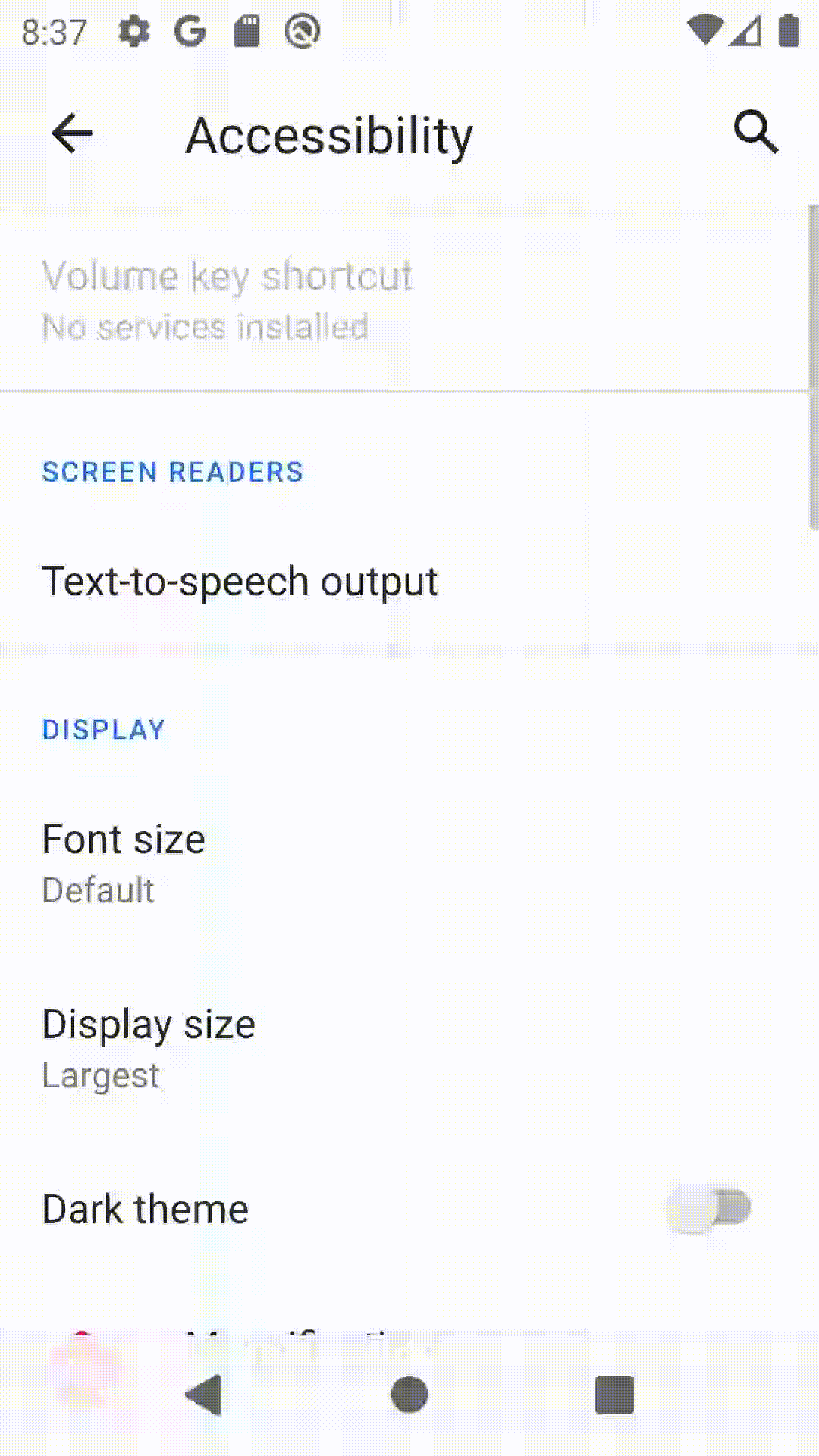
Changing white to black#
If you find it hard to read on a white background, you can use the Dark theme to change it to black! Simply click on the Dark theme button. You can click again to switch it back. If you get a pop-up, click Got it and it will work normally.
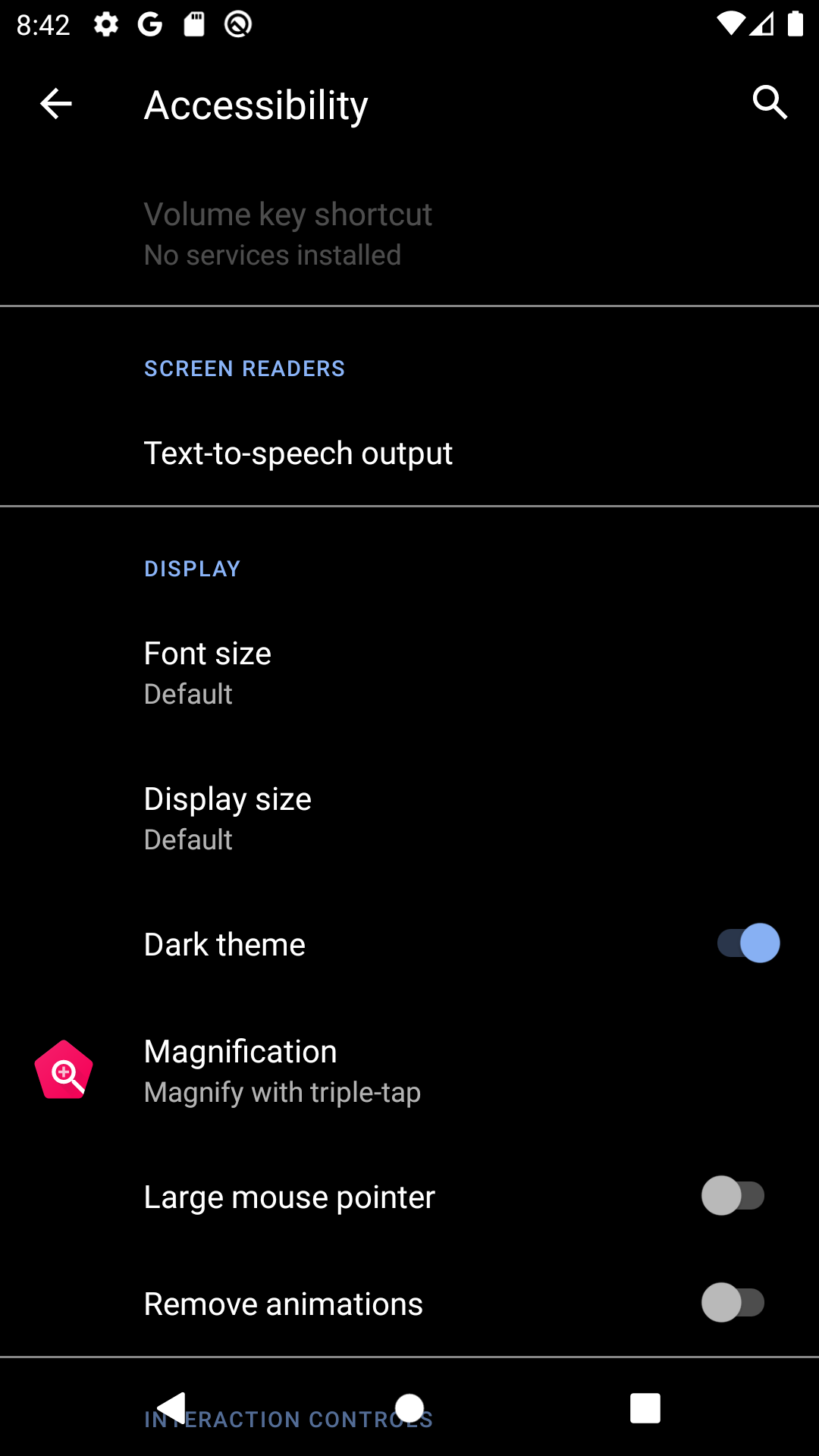

Other options#
There are many other types of accessiblity features that you can find in the Accesibility menu. Some can help with hearing problems and even help with color blindness! Feel free to keep browsing this screen to find more useful features. Don’t worry about breaking anything, everything can easily be set back to normal!