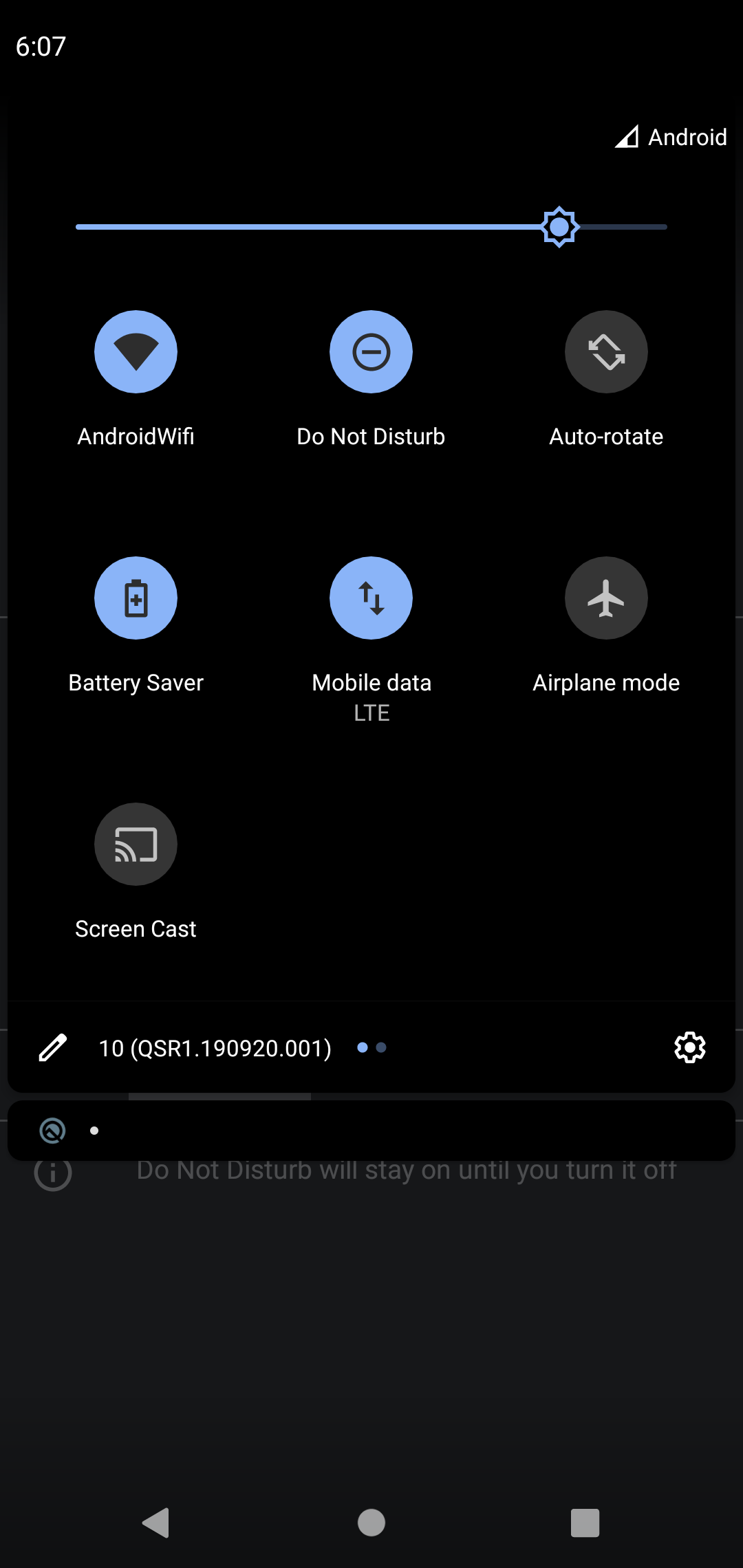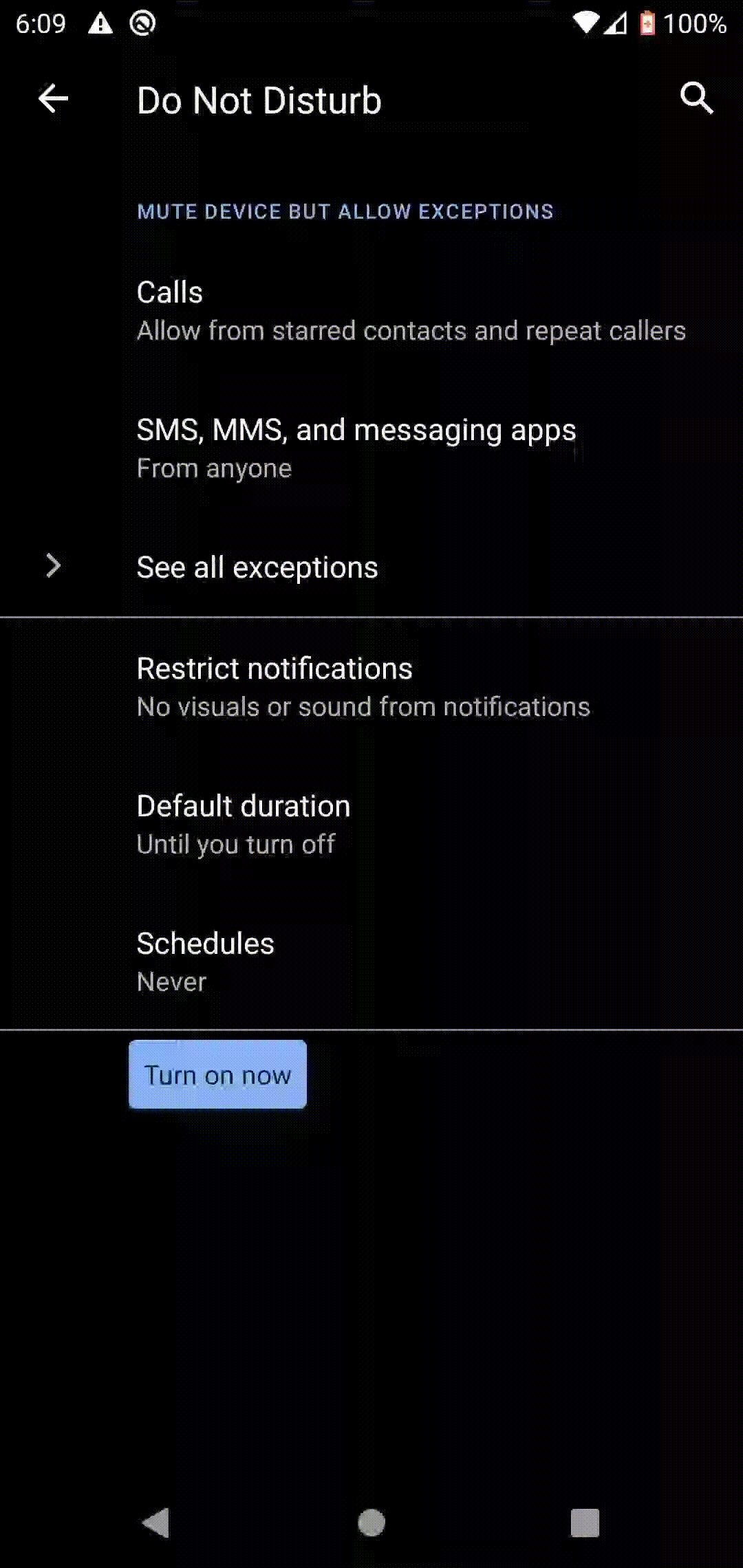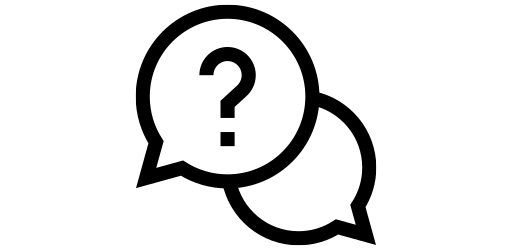Notification Blocking on your Android Phone#
Do Not Disturb#
Sometimes, you might have a long stream of messages to respond to, but you are busy so you don’t want to hear about them for a while. Your Android phone is capable of giving you the option of selecting what you want to hear and what you don’t so you can let notifications wait for you. This is called Do Not Disturb. To turn it on, swipe down on the notification tray and hold down on the do not disturb button.
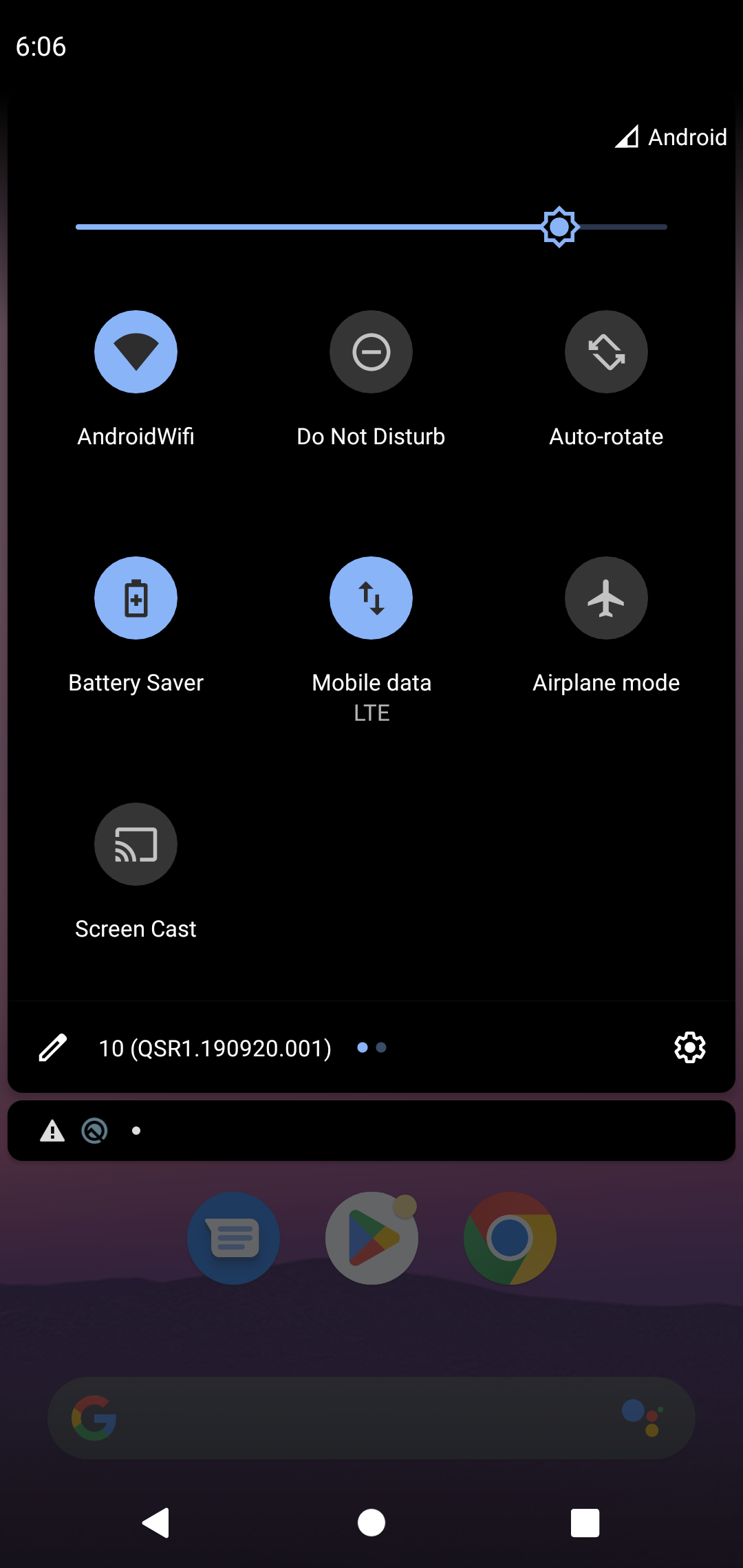
This menu a
Silencing Notifications#
There are options for choosing who you want to be able to contact you while do not disturb is on. Simply click on the calls button and clock allow calls. Select who you want to be able to call you while do not disturb is on.
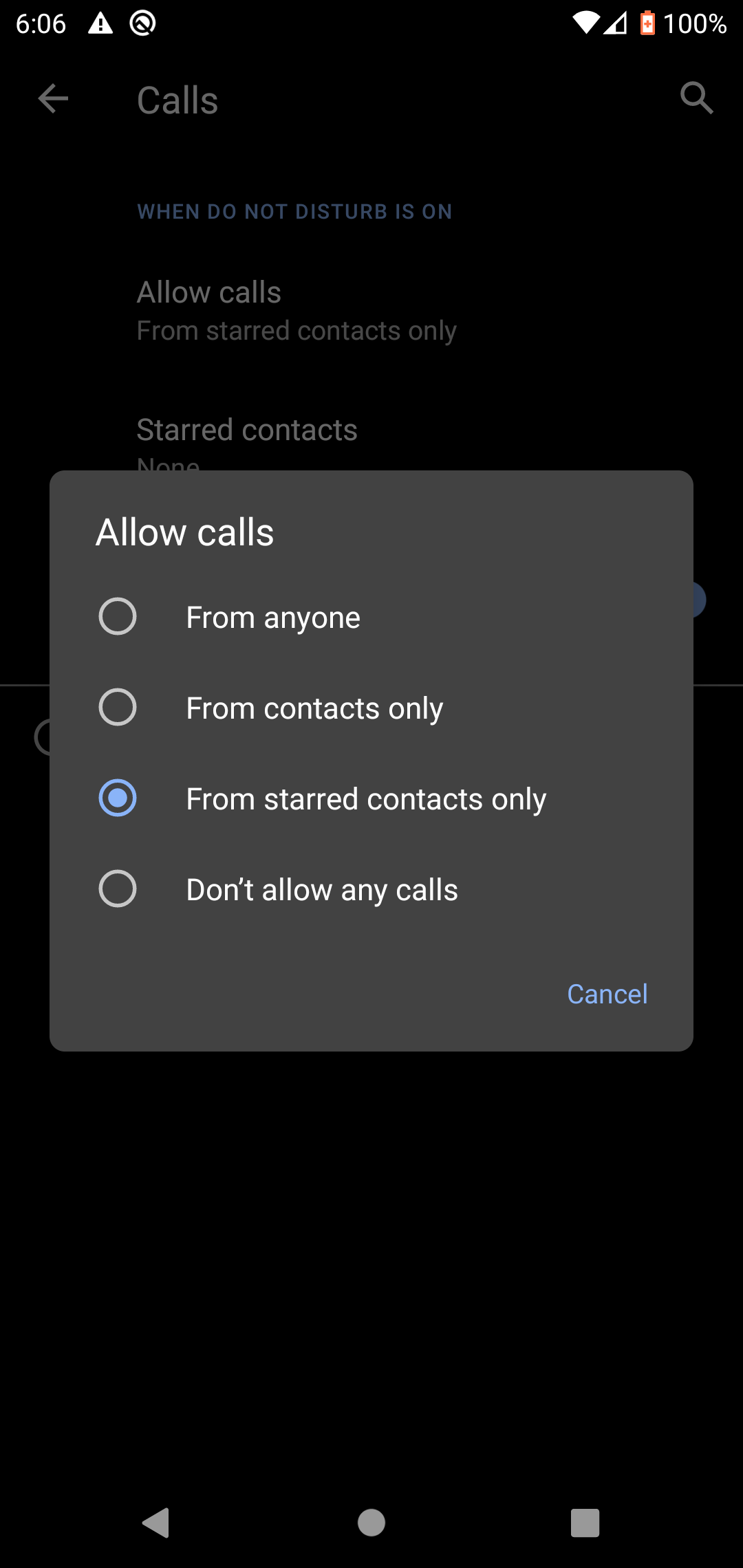
There is also an option for restricting messages. You can choose what messages can send notifications to you in the SMS, MMS, and messaging apps menu (the button with that name). Click on Allow messages and choose who you want to be able to send notifications when they send you a message.
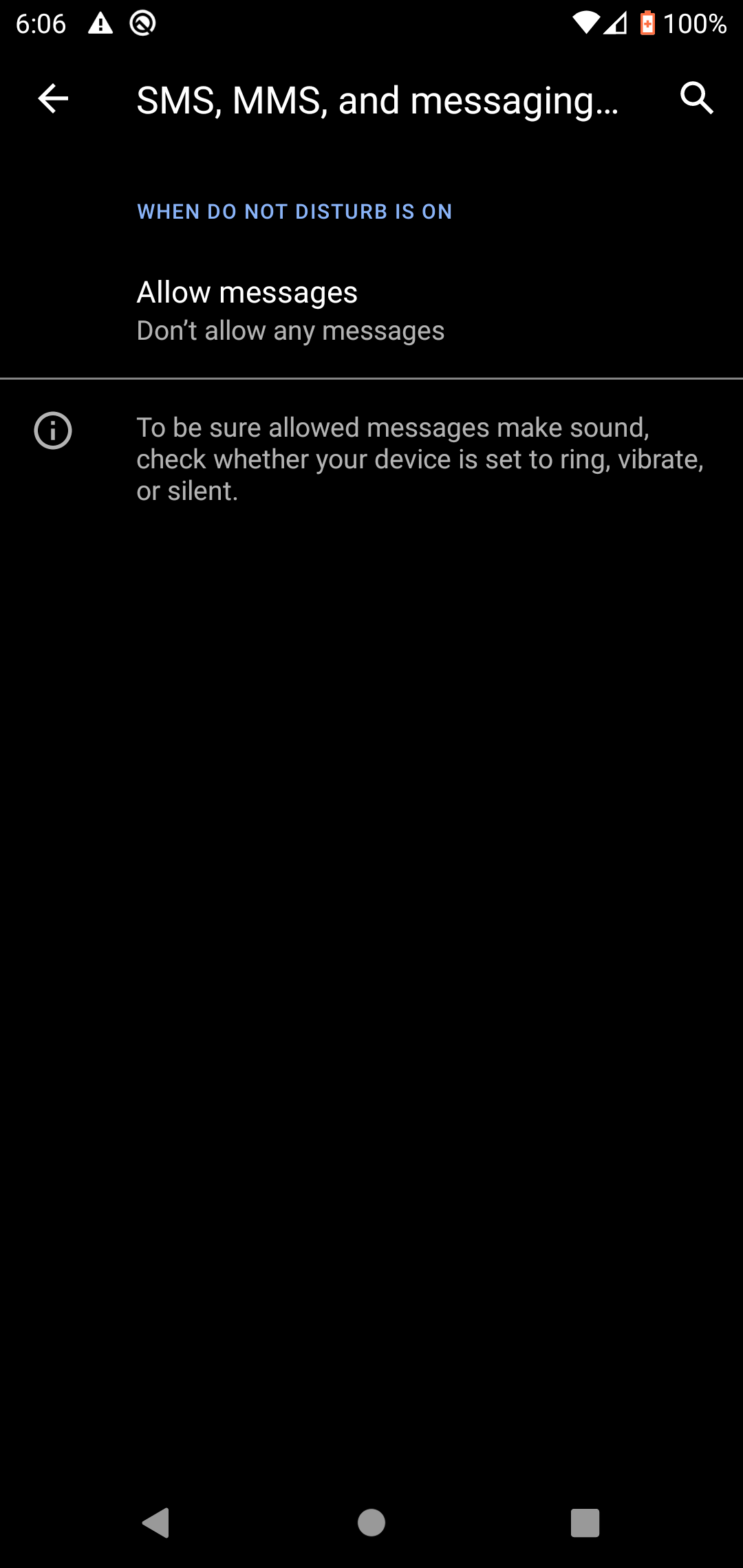
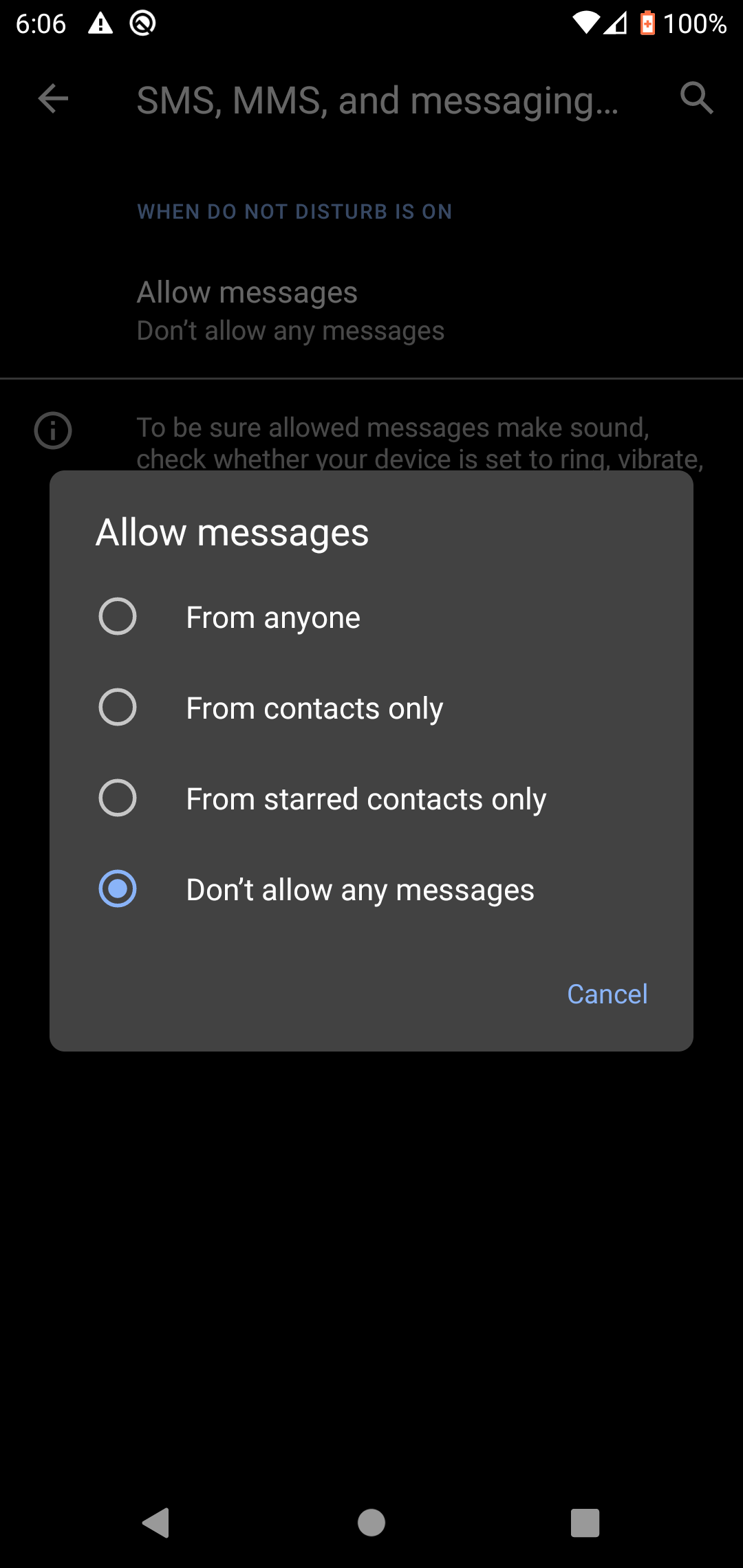
You can click on default duration to choose how long you want do not disturb to stay on once you turn it on. You can also leave it on indefinitely until you turn it off. Also, you can restrict notifications from showing up on your screen. You can do this from the restrict notifications screen.
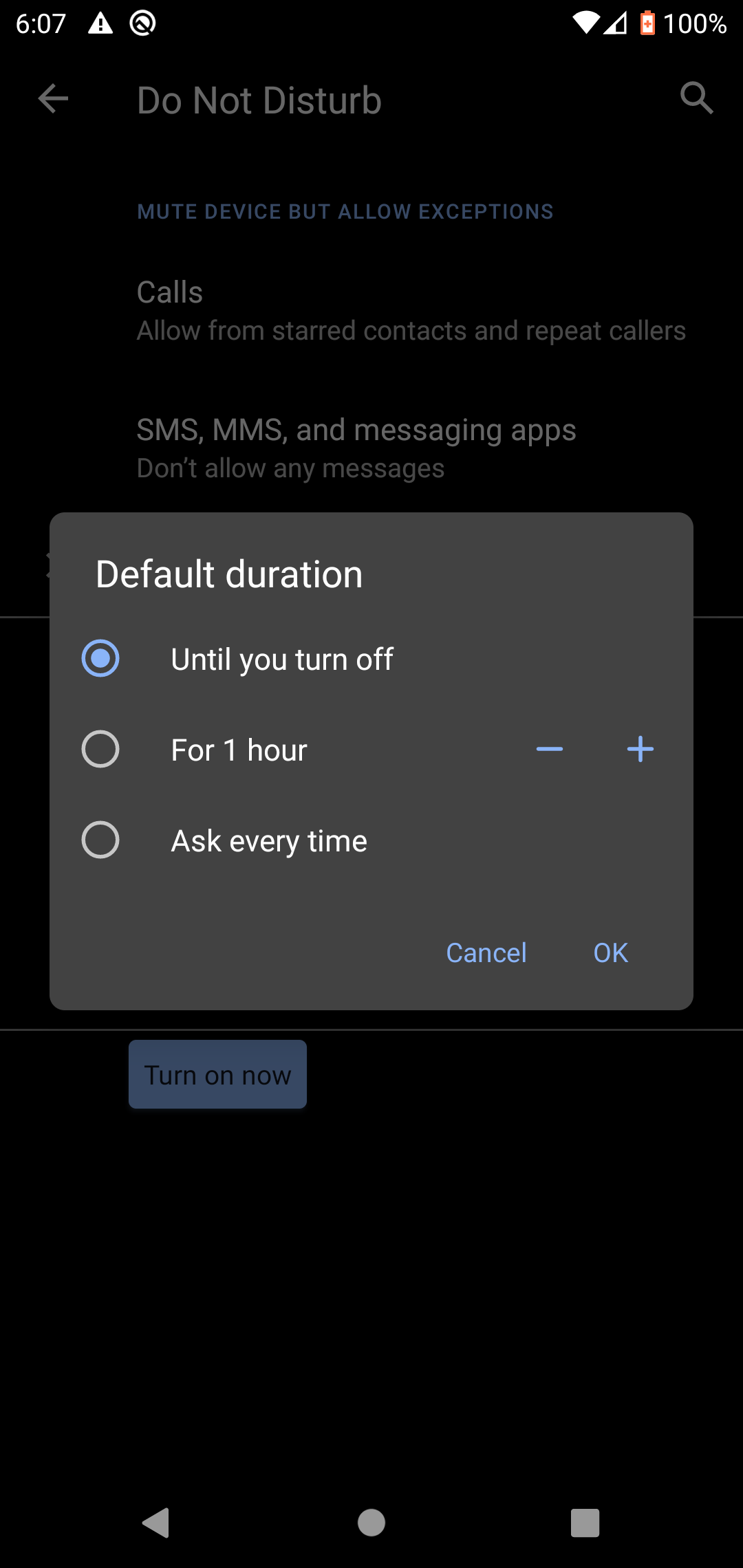
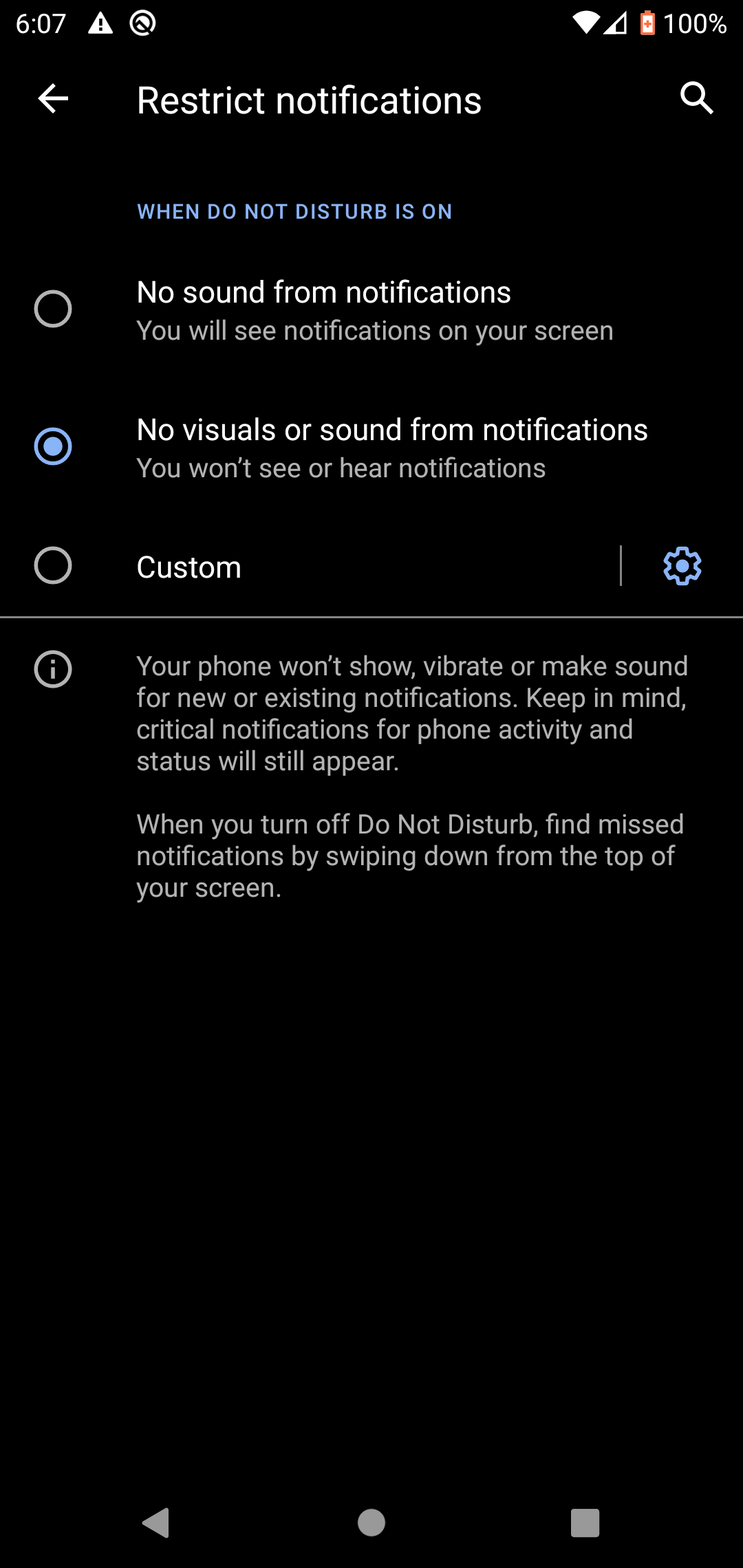
Turning Do Not Disturb On#
Click the home button to go to your home screen. Swipe down on the notifications tray, but this time, instead of holding it down, just tap it once. This will enable the settings you set up before and keep things silent the way you want them!