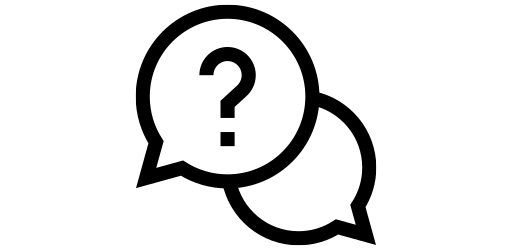Avoid RAM Extension#
Most of our tutorials are ‘how to do something’. But this one is a bit different. In this tutorial, we will talk about something you should not do, extend your RAM. But what does extending RAM mean anyways?
What is RAM extension?#
Before answering that question, first we need to understand what exactly is RAM. RAM is a component on your smartphone that stores the most recently used apps. For example, let’s imagine you are watching an YouTube video and suddenly, you remember you need to send a quick email. So, you pause the video, open gmail and after you are done sending that mail, when you get back to YouTube, you will see the app is still at the position where you left off last time. It’s RAM that holds YouTube in the background so that when you come back to it at a later time, YouTube doesn’t need to restart. Having more RAM makes your phone feel more snappy, enables it to hold multiple apps in the background and overall improves the user experience.
Although more RAM is better, at certain point you don’t need more RAM. For instance, 8 GB RAM is enough for all purposes, and you definitely don’t need more than 12 GB of RAM. Most modern smartphones have at least 6 to 8 GB of RAM which is good enough for most people. However, most modern smartphones still offer the ram extending feature, which basically takes a part of your internal storage and uses it as RAM. So, if you have 8 GB of RAM, then by RAM extension, you can use 8 GB of your internal storage as RAM and now you have 16 GB of RAM.
However, modern smartphones can hold even the most resource-heavy games in background with only 8 GB of RAM. So, why do the RAM extension feature exist? Well, we think it’s only for marketing purposes. Many people think more RAM is better, and so when they walk into a store, and see an affordable people with 16 GB of RAM, they will gravitate towards that phone. However, there is a huge drawback of this feature that many people aren’t aware of. We will now discuss this problem in details and why you shouldn’t use this feature.
Drawbacks of RAM Extension#
RAM is designed very differently compared to internal storage. RAM’s design allows the system to write and erase data very frequently from it. However, internal storage is not suited such purposes. Internal storage has a certain life cycle, and the more times you overwrite the data on it, the lower the life cycle gets. Using internal storage as RAM allows the system to frequently write and erase data from storage, and thus lowering the lifespan of your internal storage and your smartphone.
Using a part of internal storage as RAM also slows down your phone. You can think of RAM as your fridge and the internal storage as the supermarket. Getting apples from your fridge takes much less time than going to the store and buying apples. Similarly, fetching data from your RAM takes much less time than the storage. However, if you are using internal storage as RAM, than the data which would have been on RAM could be on internal storage and it takes more time than usual to fetch the data. So, using RAM extension not only reduces the lifespan of your phone but also makes it slower.
The newly released Samsung phones have RAM extension enabled by default, so in this tutorial, we will show how you can disable this feature in just a few clicks.
How to Disable RAM Extension#
First, go to the Settings menu by either clicking on the gear icon or scrolling down on your home screen and clicking on the top right hand corner.
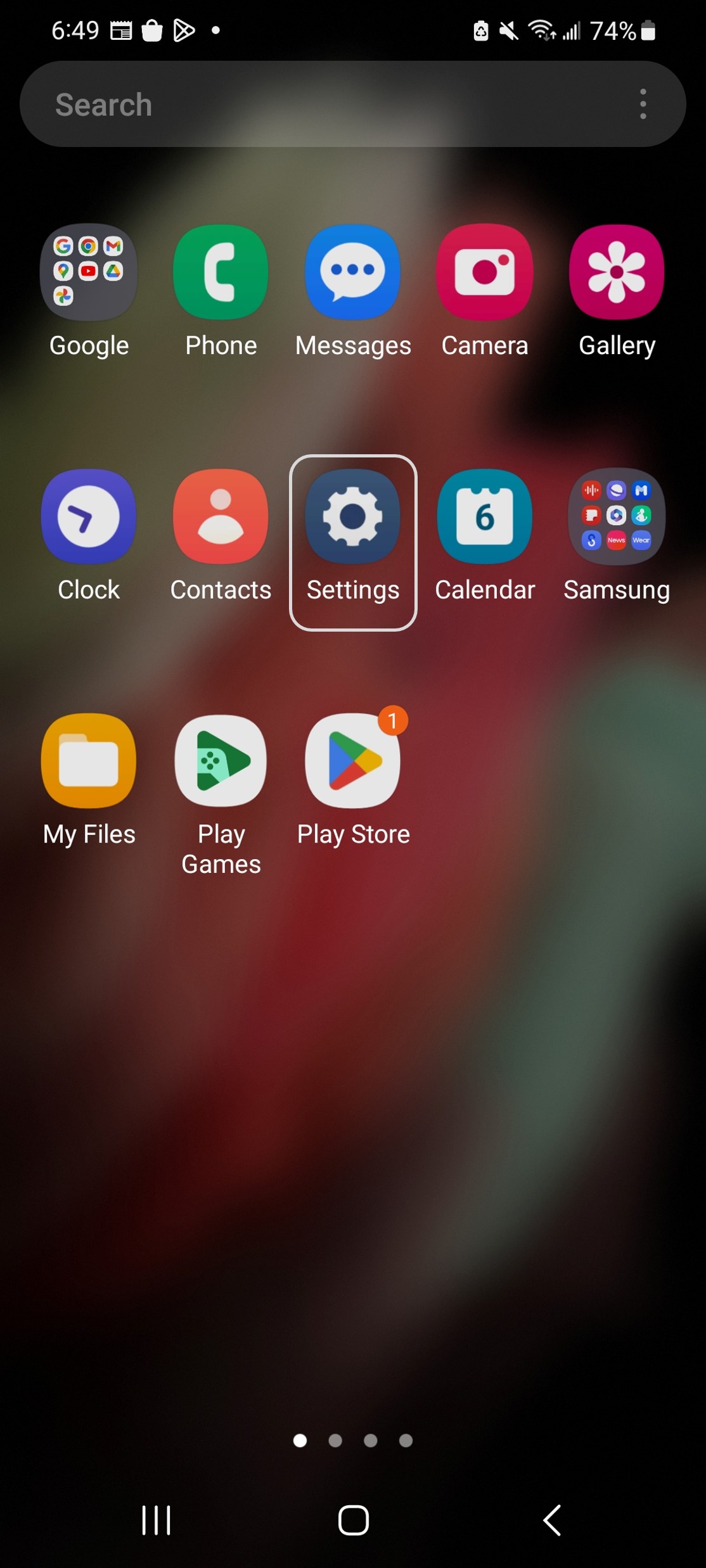
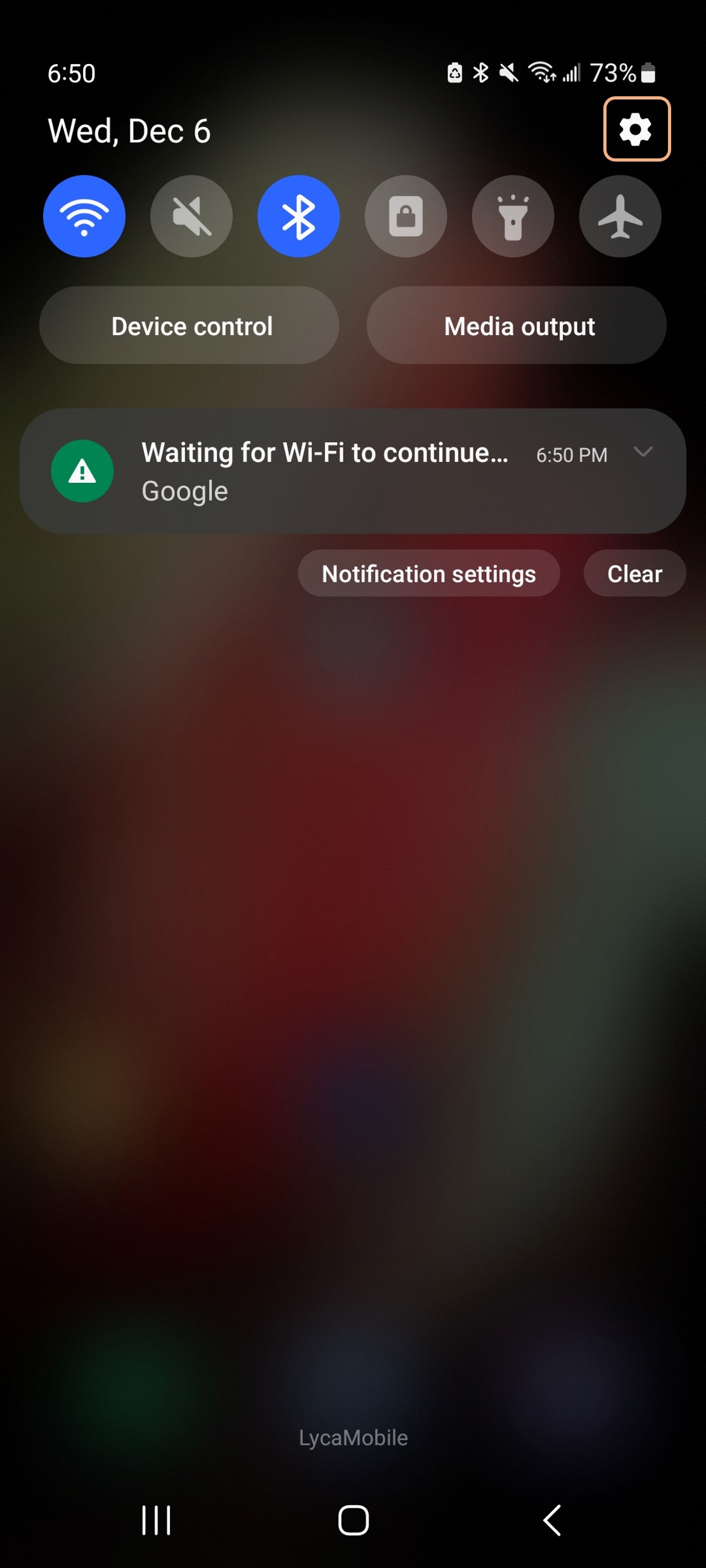
After opening settings, scroll down until you find ‘Battery and device care’ section and click on it.
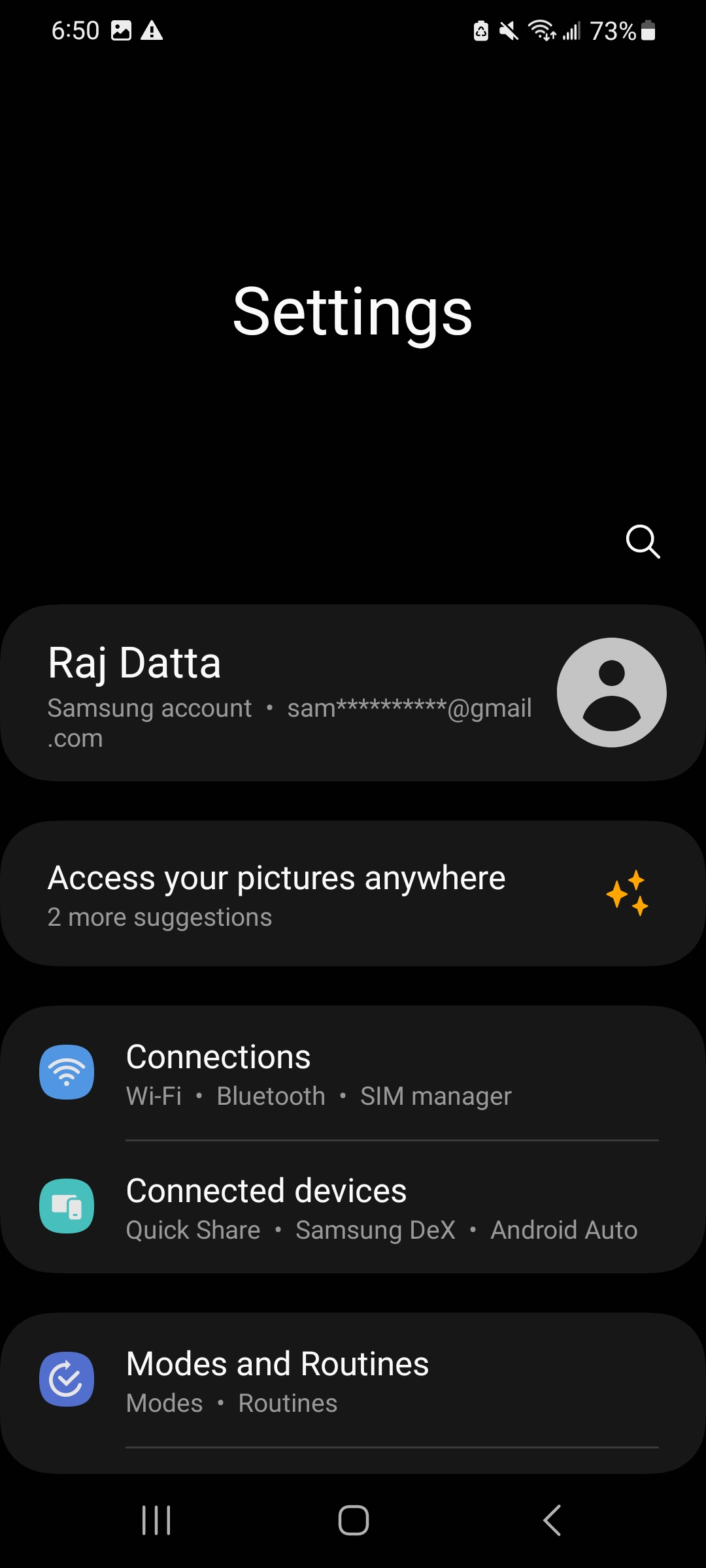
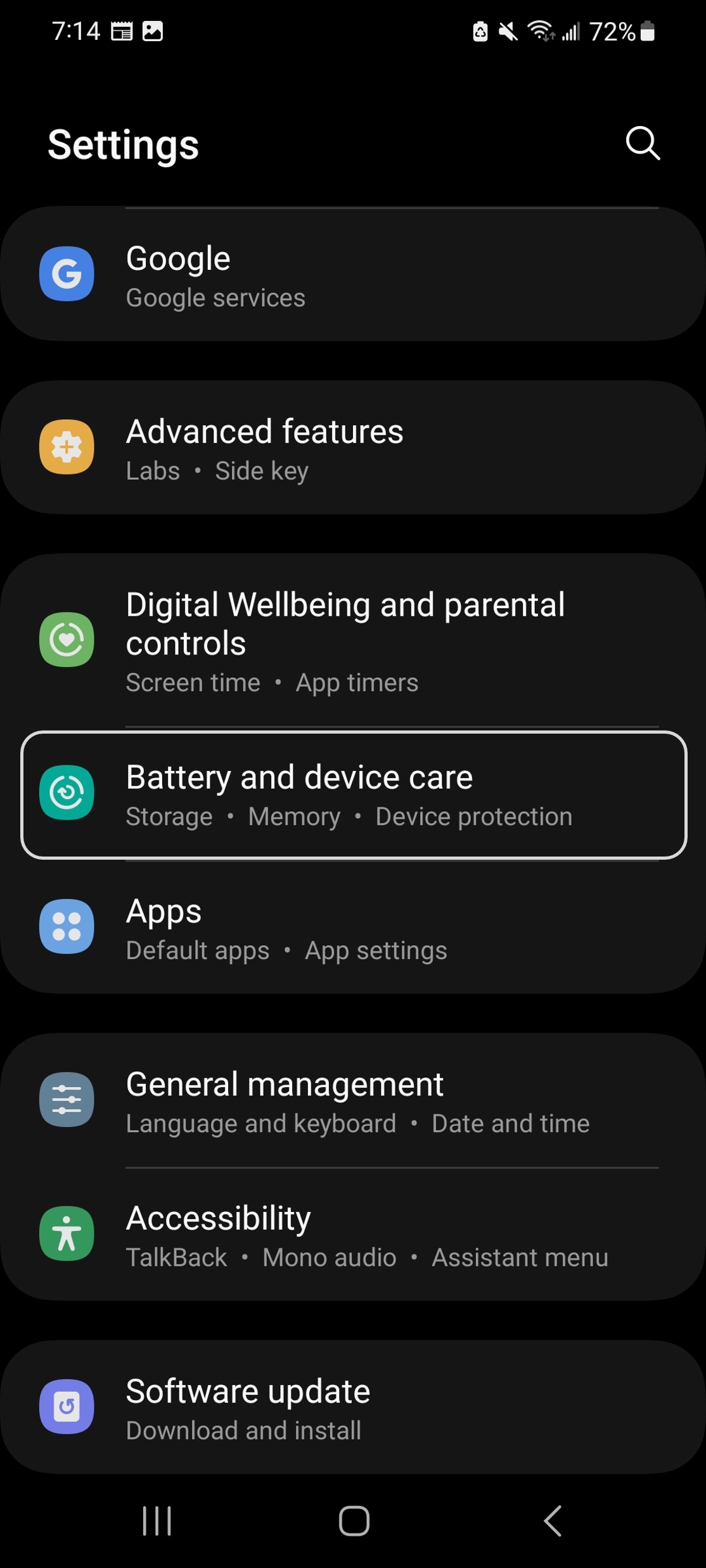
This will bring to a new page shown to the left below. Click on ‘Memory’ section to see more details about RAM (in smartphones, the word ‘memory’ and ‘RAM’ is used interchangeably). Now, let’s click on the ‘RAM Plus’ tab at the bottom.
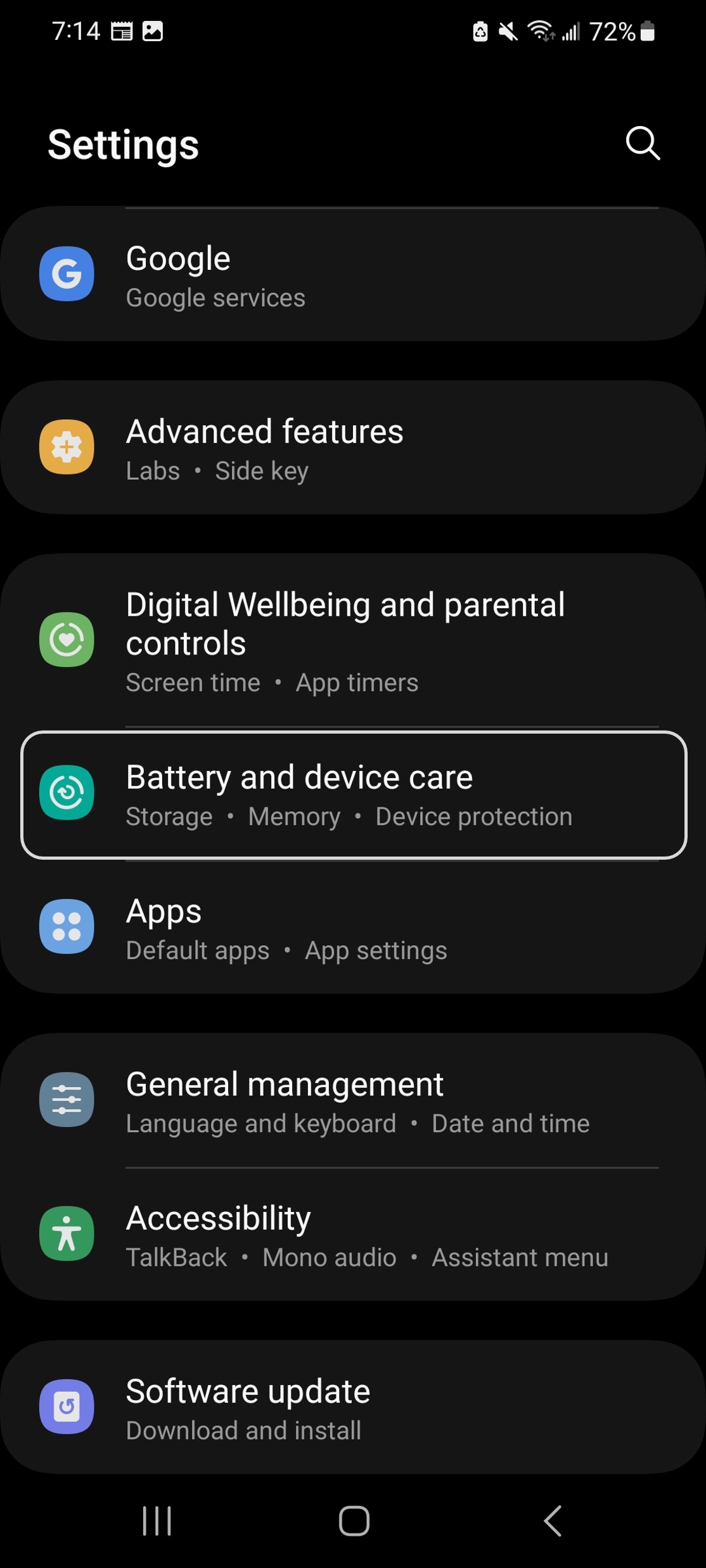
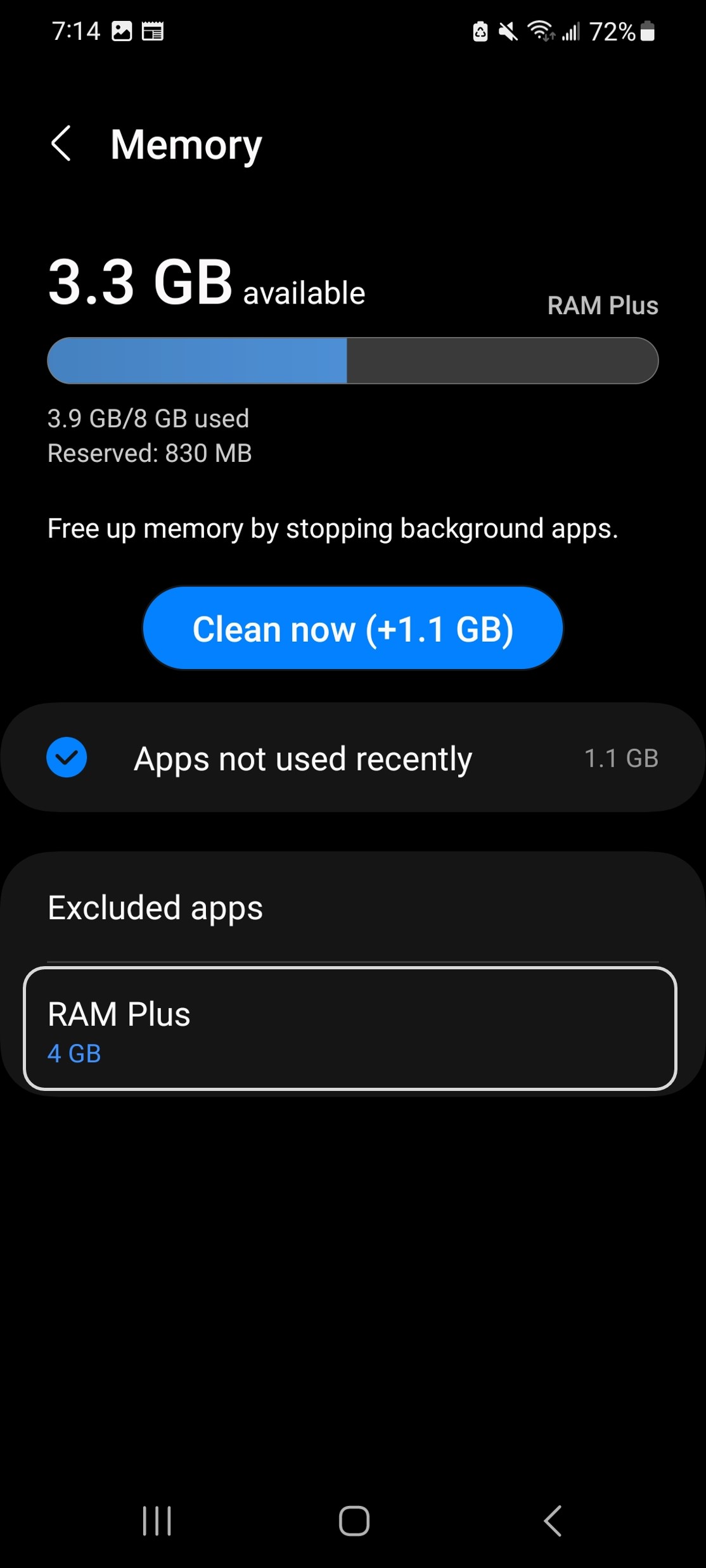
Here you will see the RAM extension feature is currently enabled. To disable the feature, click on the grey capsule area just below ‘RAM Plus’ title. Now, you will need to restart to disable this feature, so let’s click on ‘Restart’.
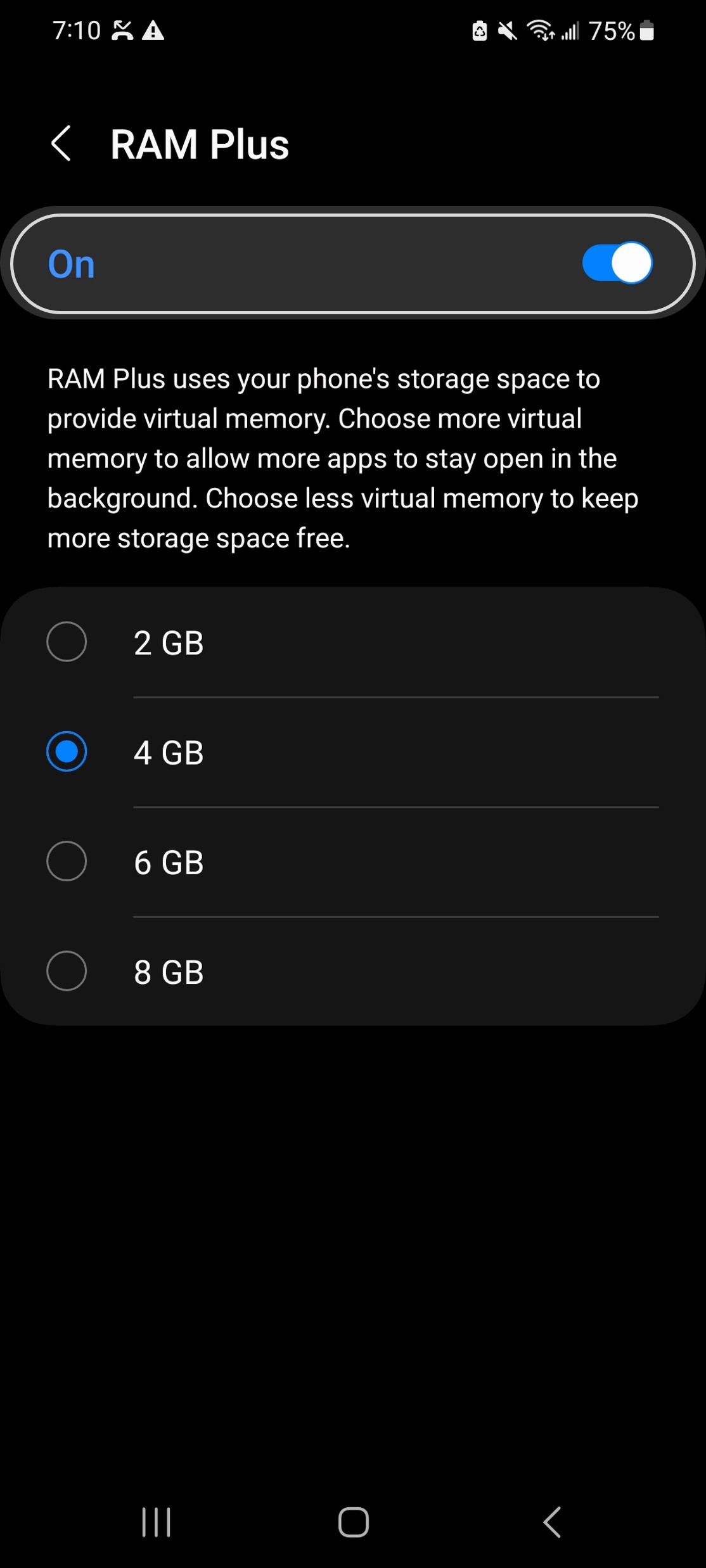
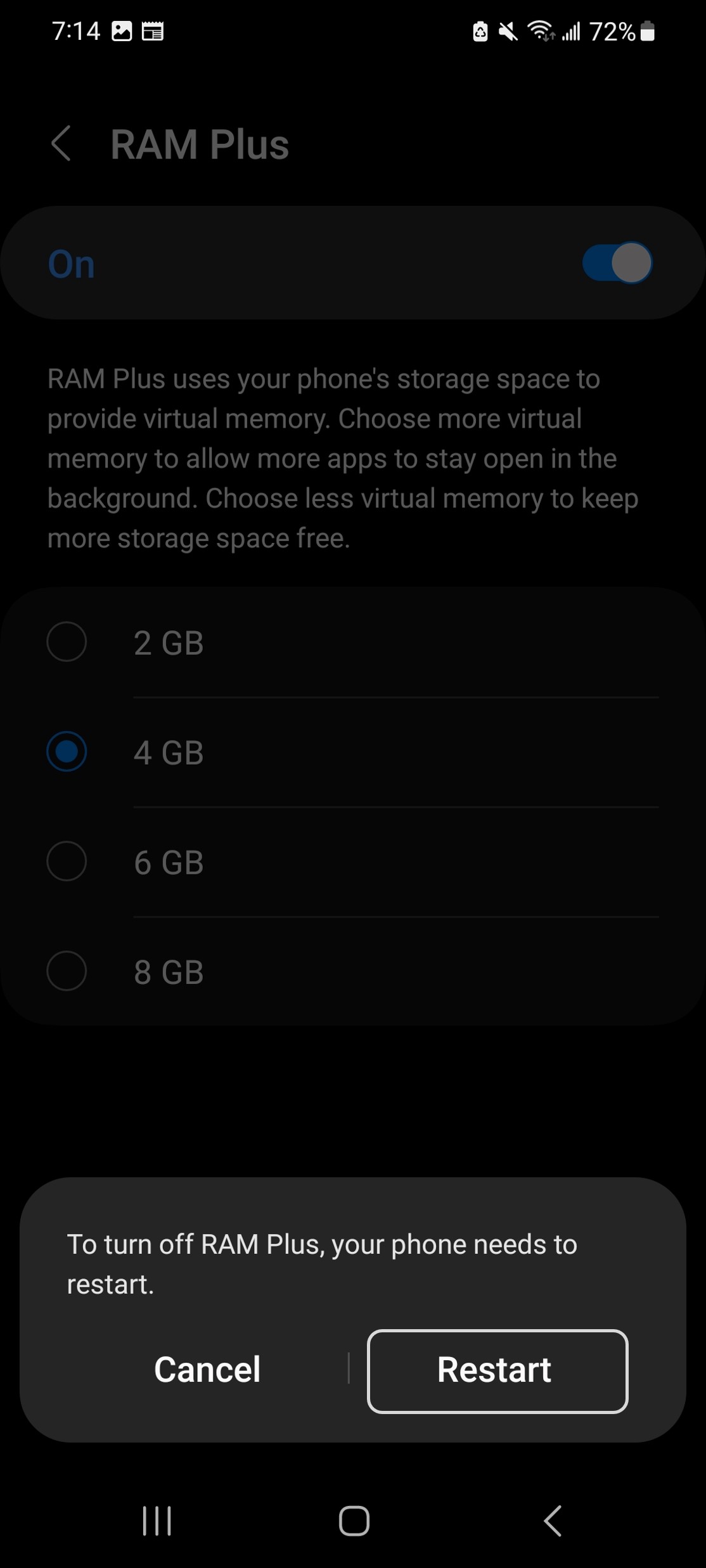
After restarting your phone, if you go back to the ‘RAM Plus’ menu, you will see it has been disabled.
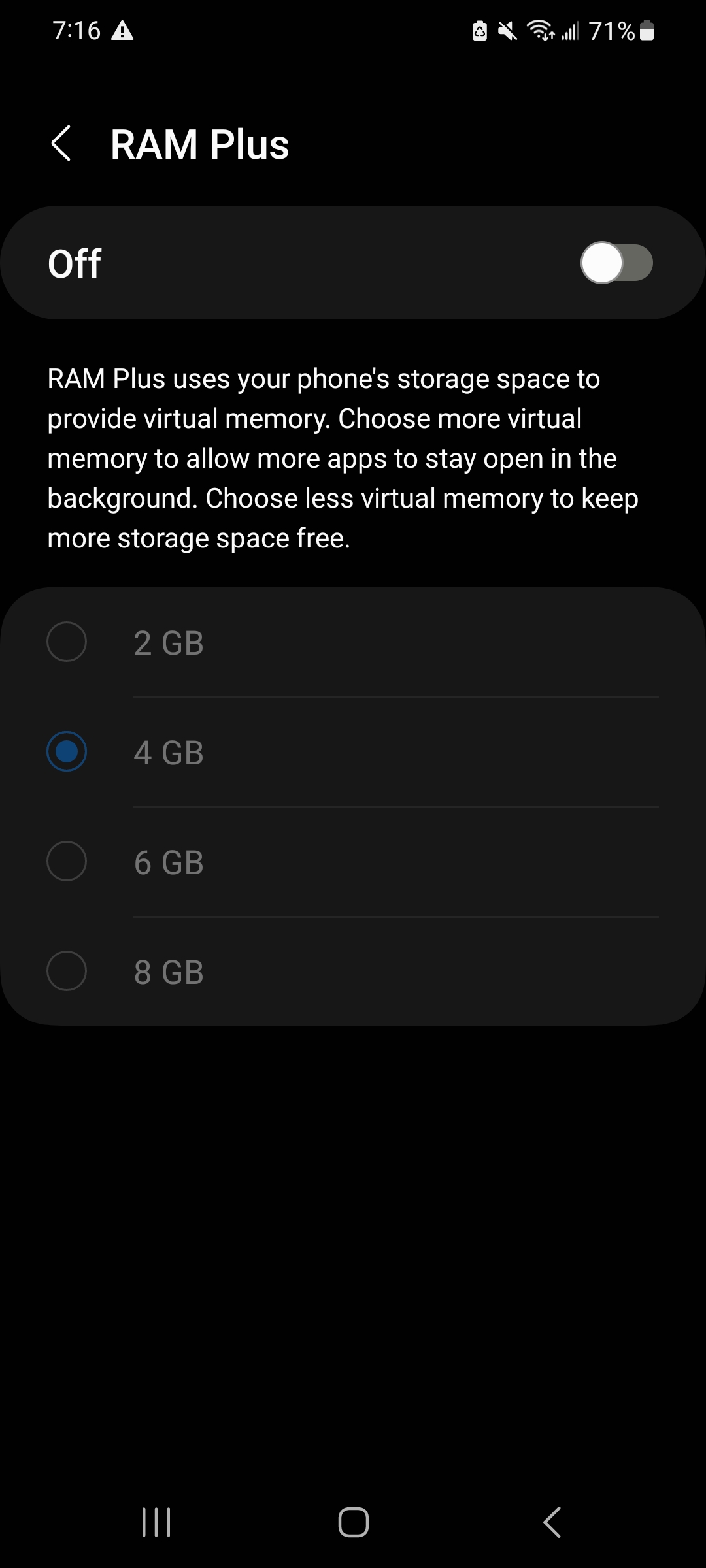
Congratulations! You have successfully disabled RAM extension on your smartphone! Feel free to explore the settings menu on your phone to discover more interesting features.