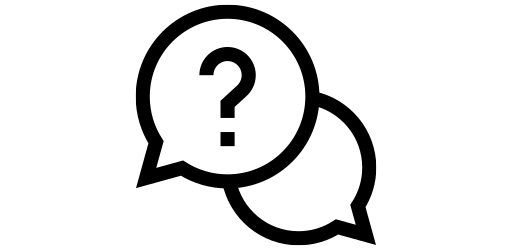Changing Wallpaper#
Are you tired of seeing the same wallpaper every single day? Changing your wallpaper every few weeks can give your phone a fresh new look. Phones these days come with pretty good selection of wallpapers but also there are great apps on the app store that has a wide selection of wallpapers. You can change your phone’s wallpaper in just a couple of steps.
First, go to the Settings menu by either clicking on the gear icon or scrolling down on your home screen and clicking on the top right hand corner.
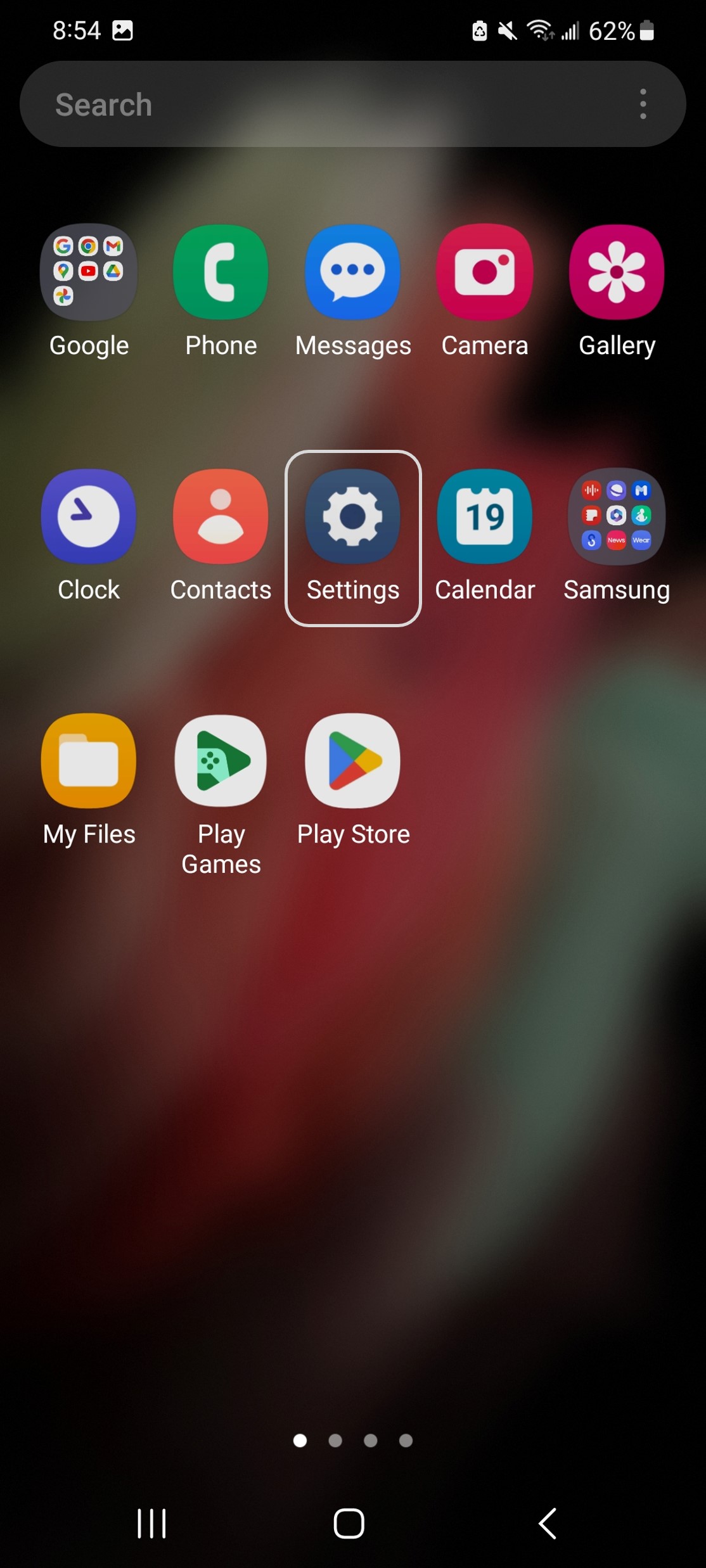
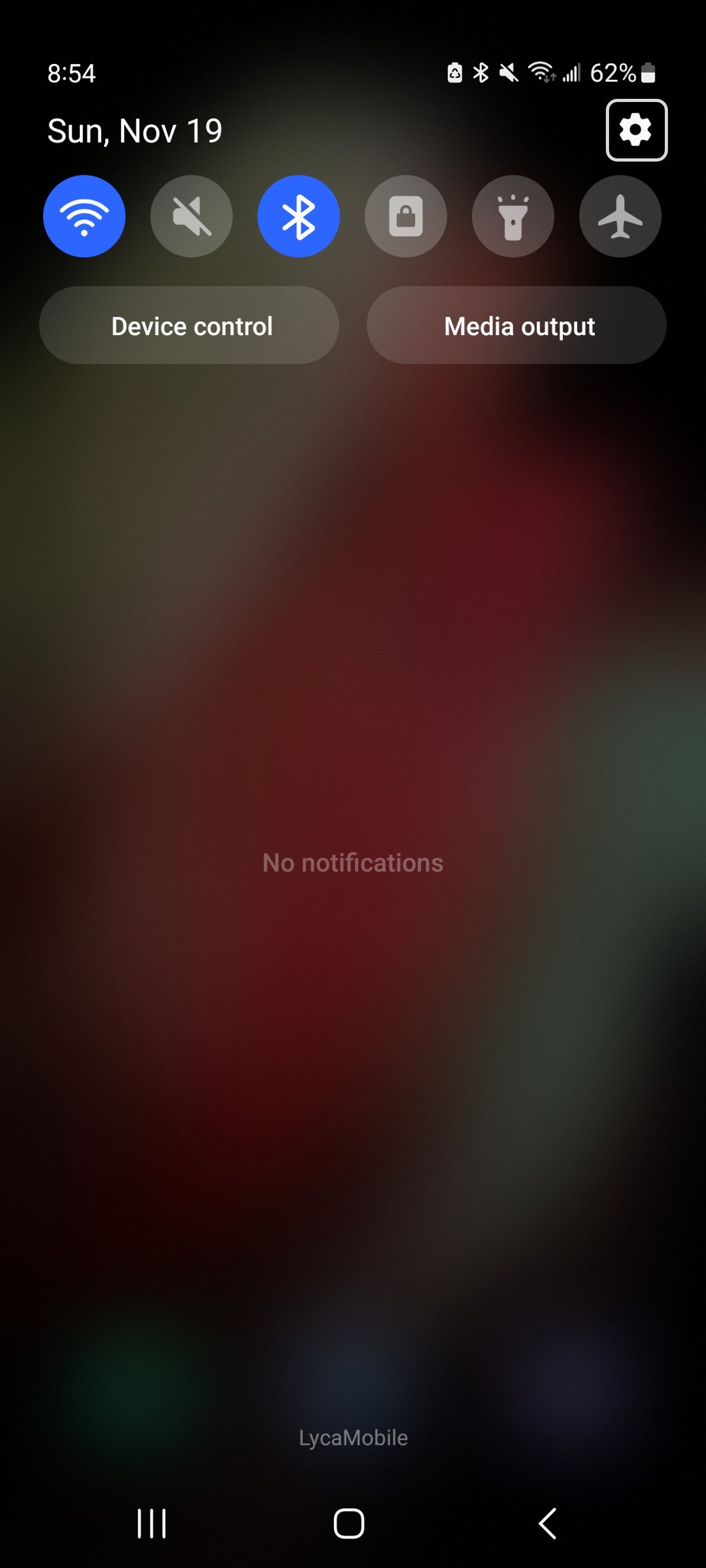
The settings menu doesn’t show the wallpaper section when you open it (in the left image below). Scroll down until you find the ‘Wallpaper and style’ section and then click on it.
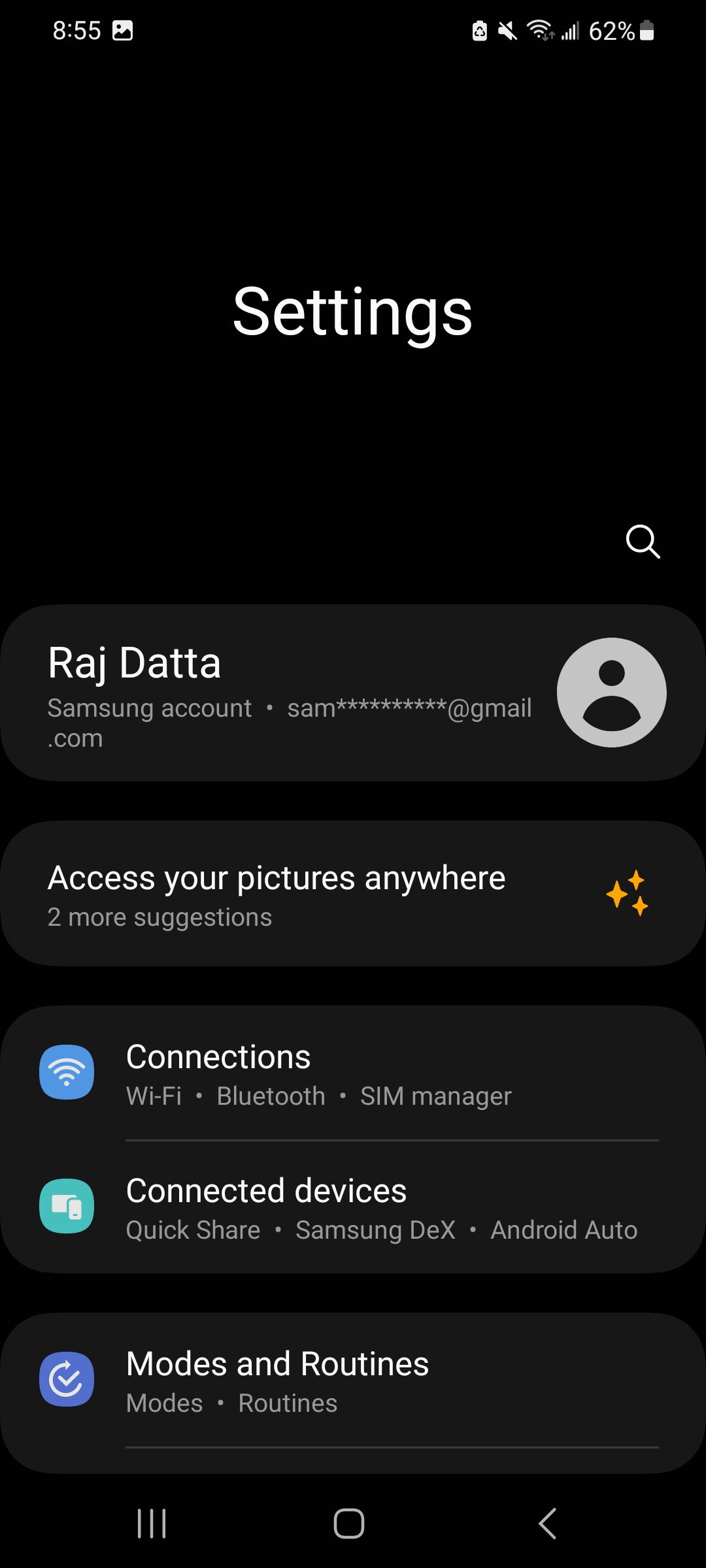
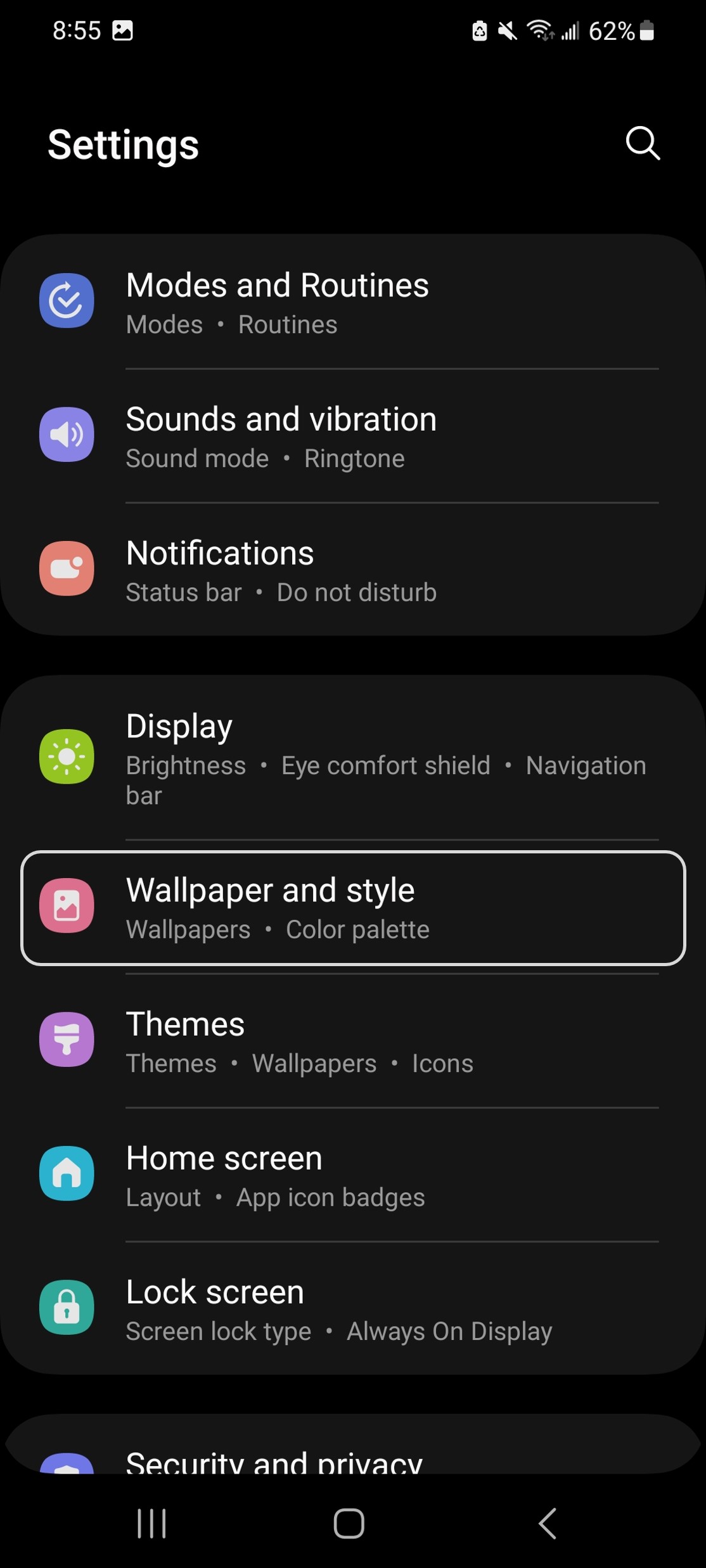
Now click on ‘Change wallpapers.’ Here you will see a wide range of wallpaper options. For now, let’s just switch to one of the wallpapers that already comes with your phone. Click on the ‘Right Arrow’ button that’s to the to the right of the Featured Section.
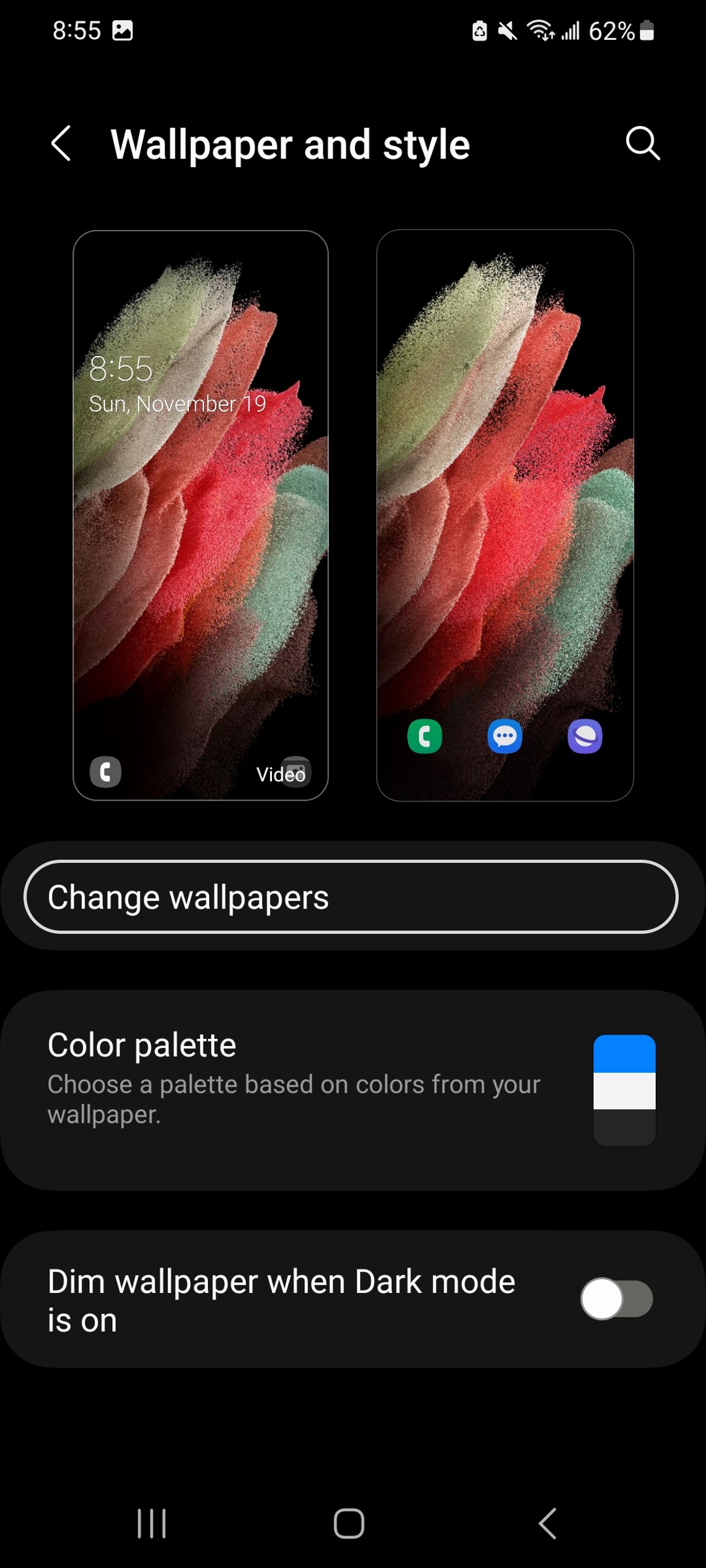
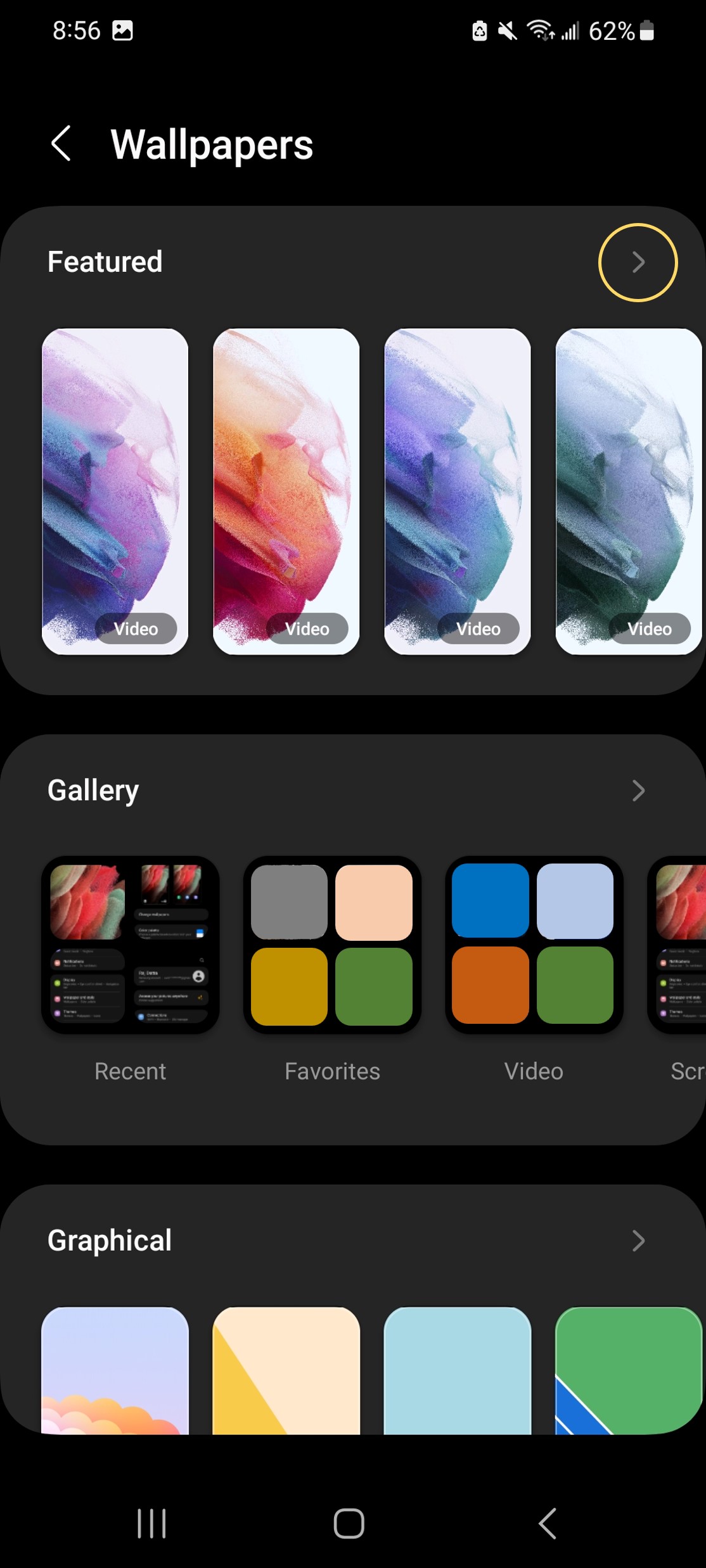
The second wallpaper on this page looks quite nice! Let’s change our current wallpaper to this one. Click on the image and then click ‘Next’ in the popup menu.
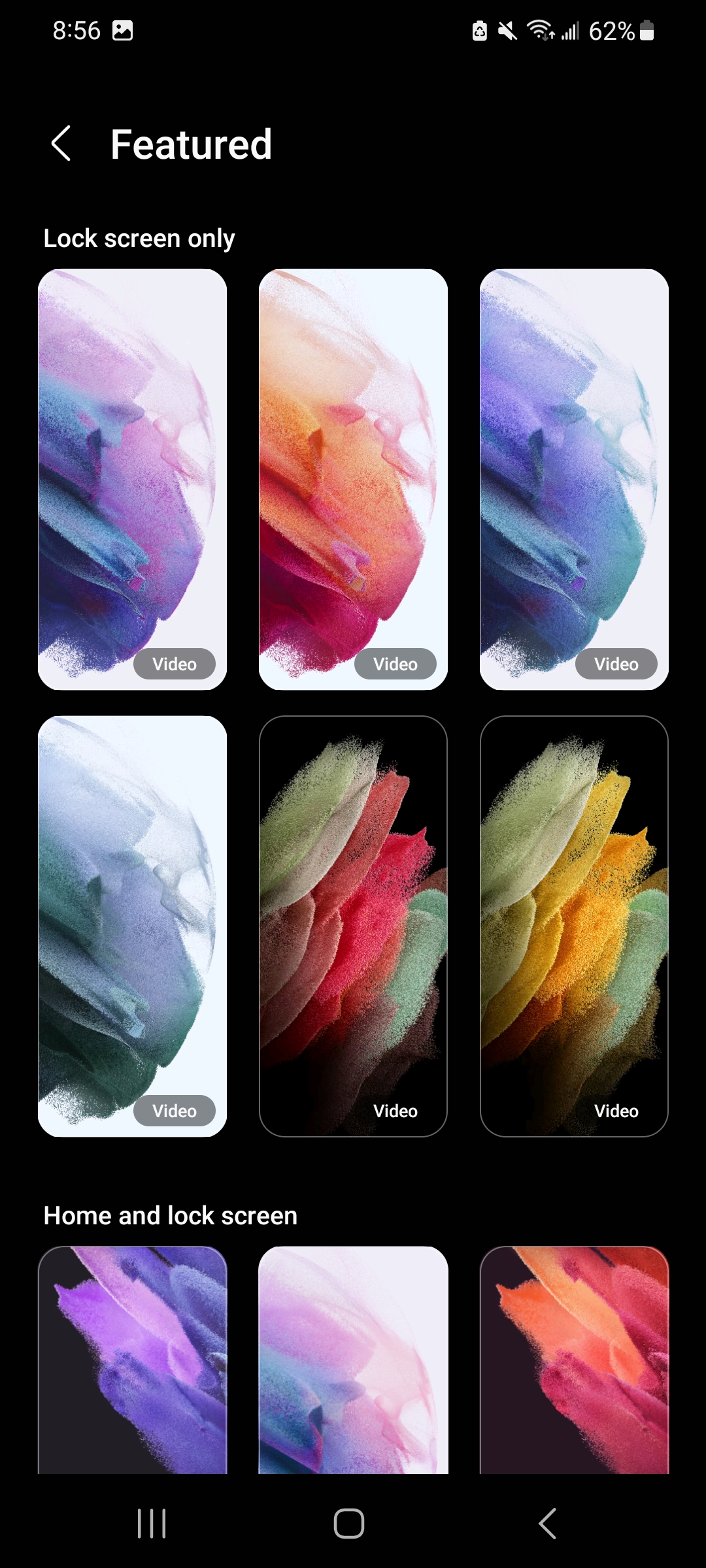
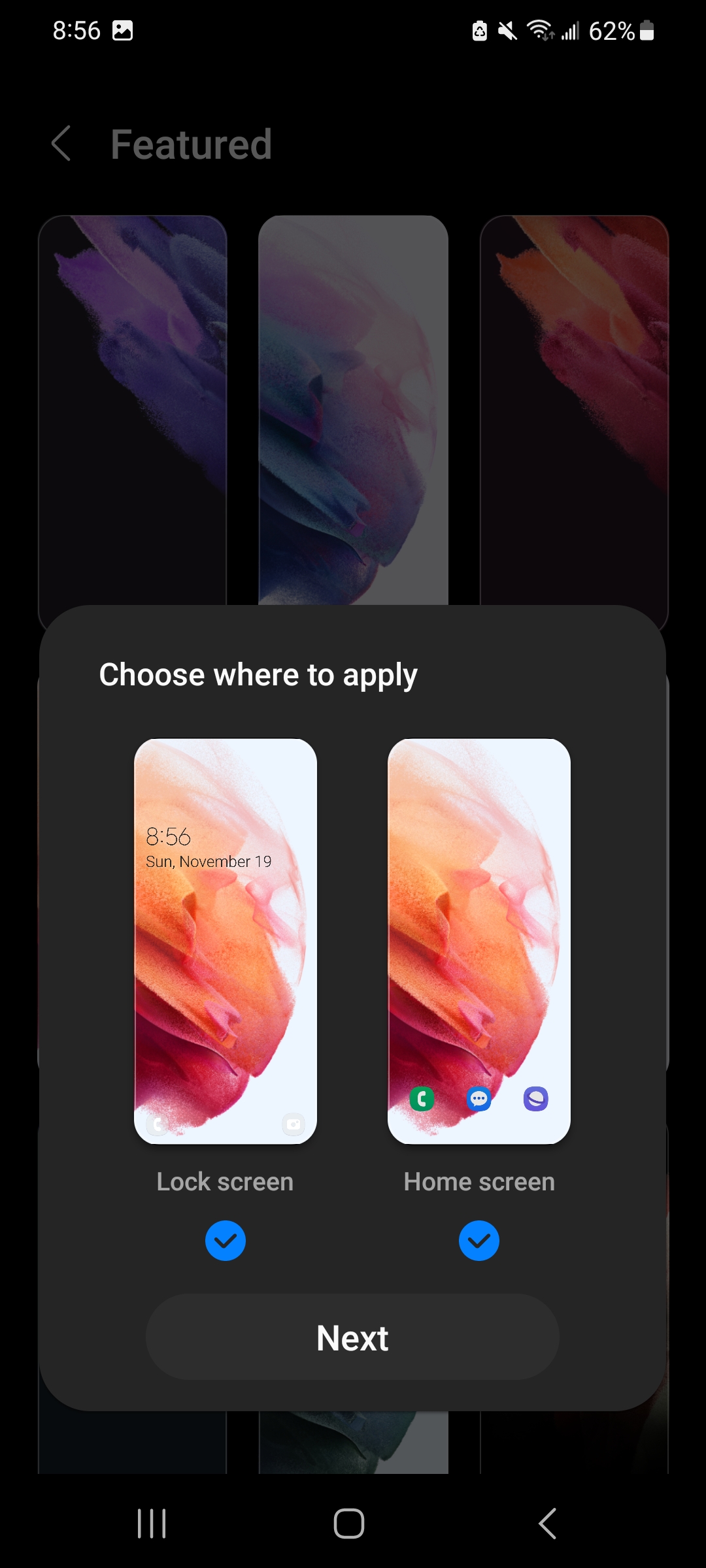
Now click on ‘Done’ in the upper right hand corner. Your phone will take couple of seconds to change the wallpaper. When the changes have been applied it will show the message ‘Changes applied to Lock and Home screens.’
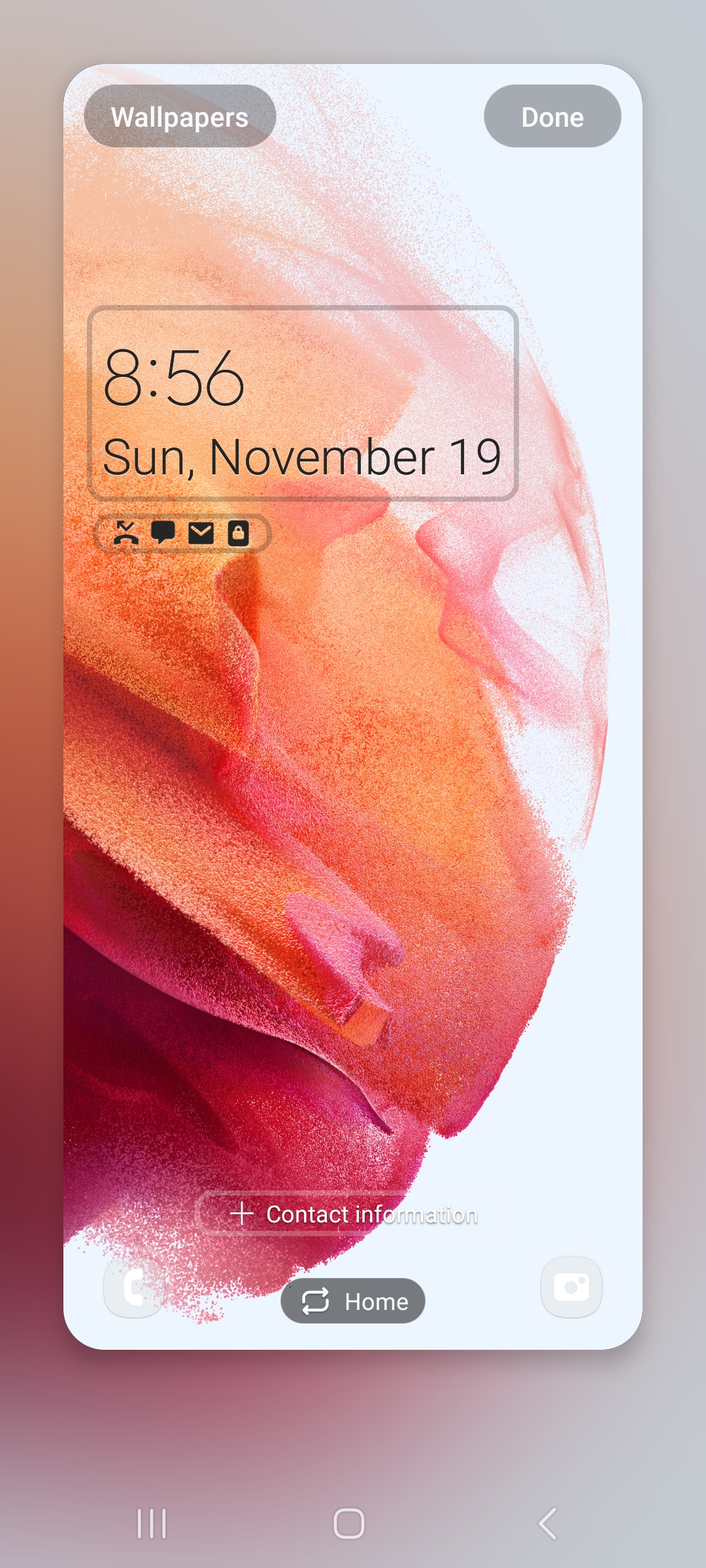
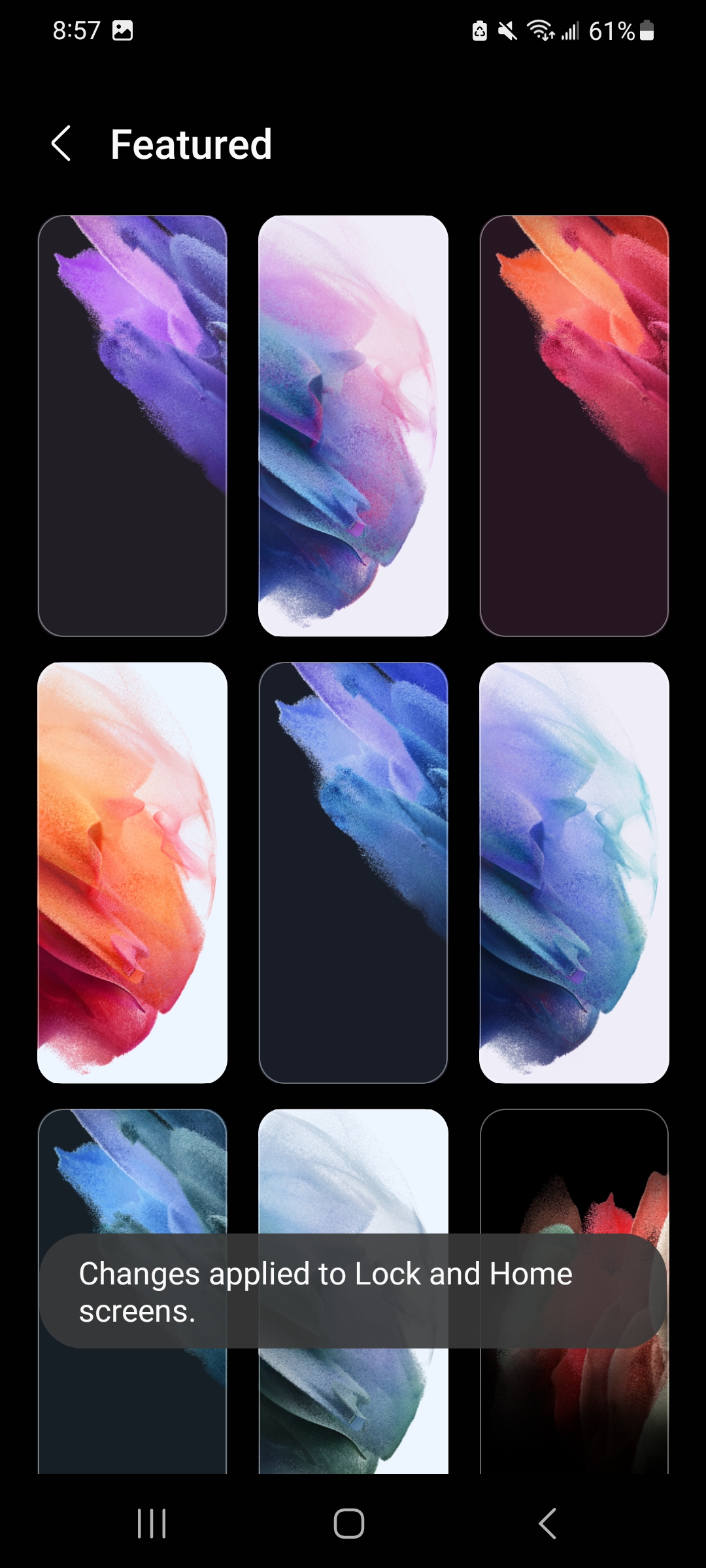
That’s it! Now when you go back to the home page, you will see a fresh new wallpaper. Good job!

 '
'