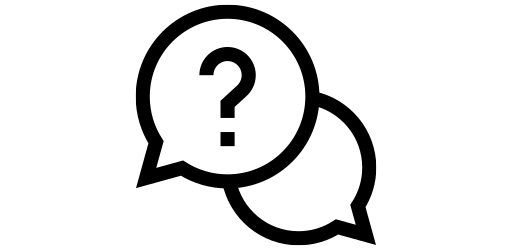Software Update#
There are basically two forms of update in a smartphone. You can update your installed apps to get new features, better user experience, and to resolve potential issues you might have experienced with that app before. You can also update the overall software that’s currently running on your phone. These second form of updates can be placed into two categories.
Security Patches: These are small updates that fixes underlying security vulnerabilities of your smartphone. These updates usually don’t add new features. Smartphones these days get these minor updates until 3 to 4 years after its release.
Android Version Update: This is the major yearly update that adds lot of new features to your smartphone and improves the overall user interface. Most companies still offer only 2 years of Android version updates, however brands like Samsung and Google has recently started offering 4 years of Android version updates since the phone’s release.
We will now go over how to keep you apps and software up to date.
Updating Installed Apps#
First, go to the Play Store and then click on your profile picture in the top right hand corner.
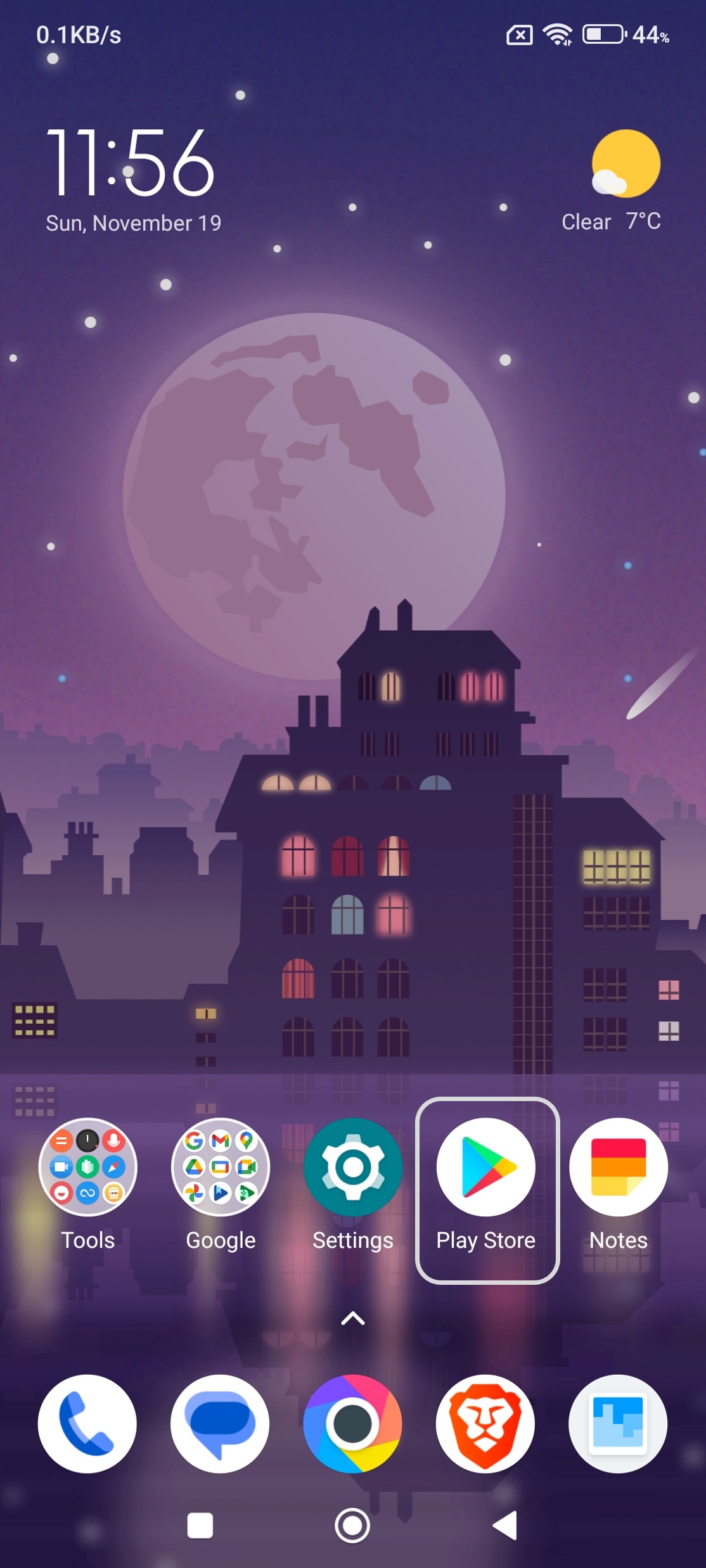
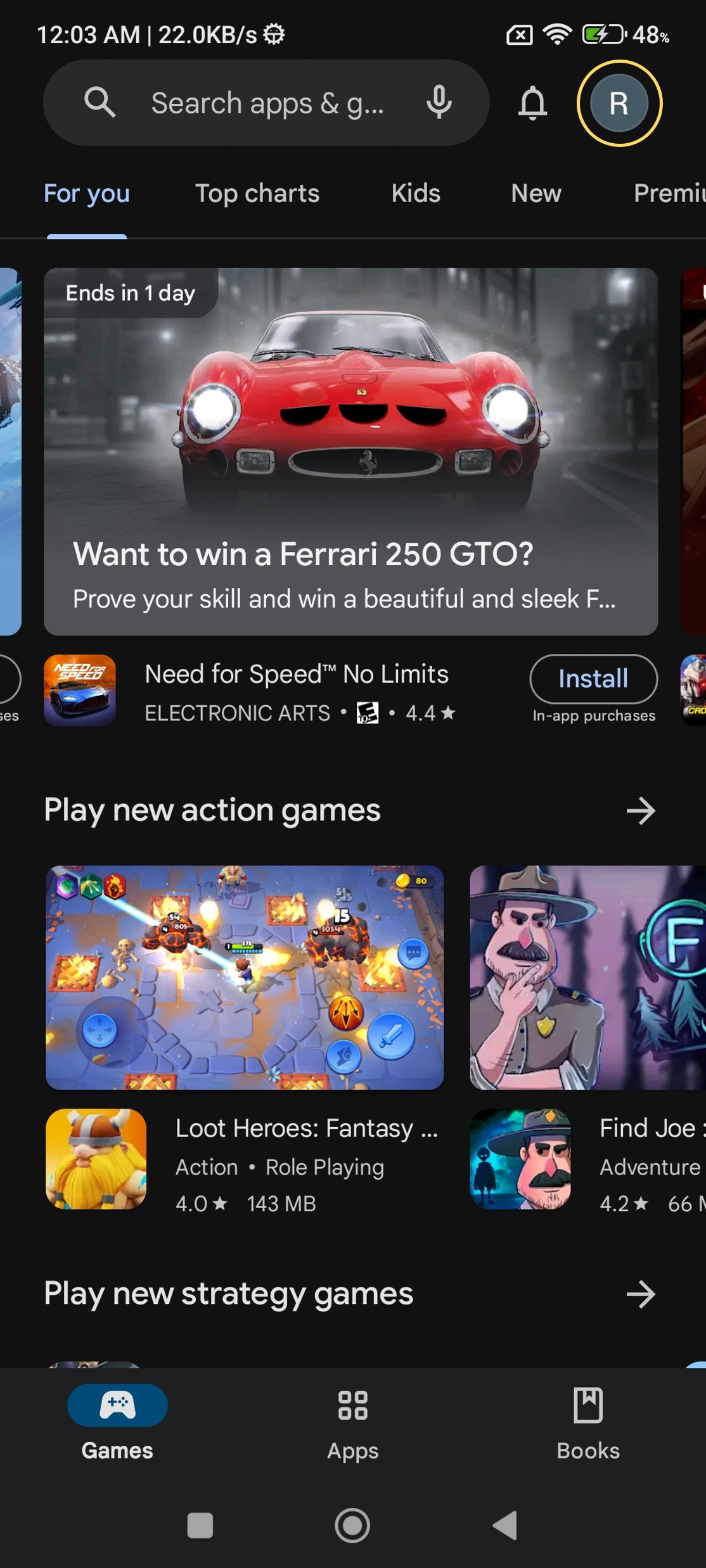
Now . It will open a new menu. Go to ‘Manage apps & device’. From here, click on the ‘Updates Available’ section.
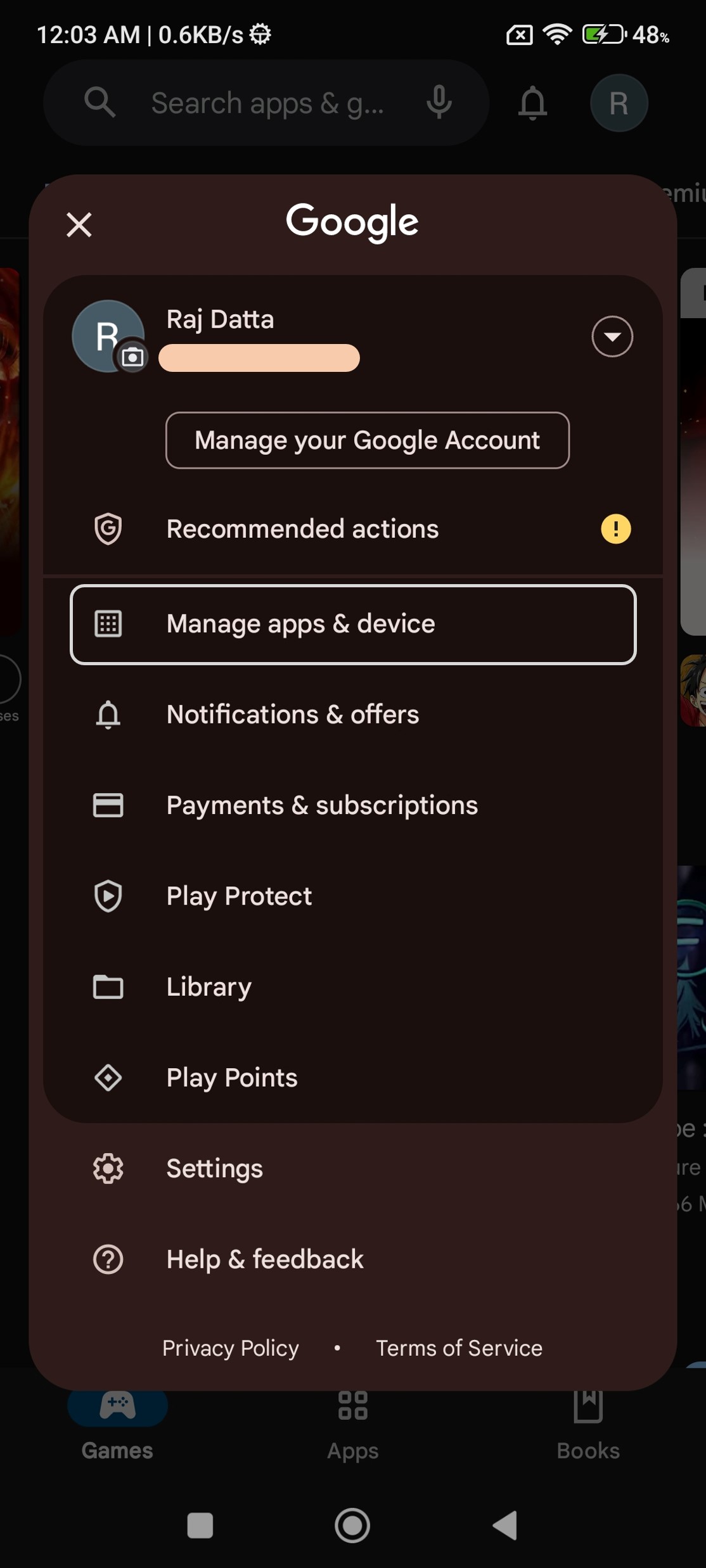
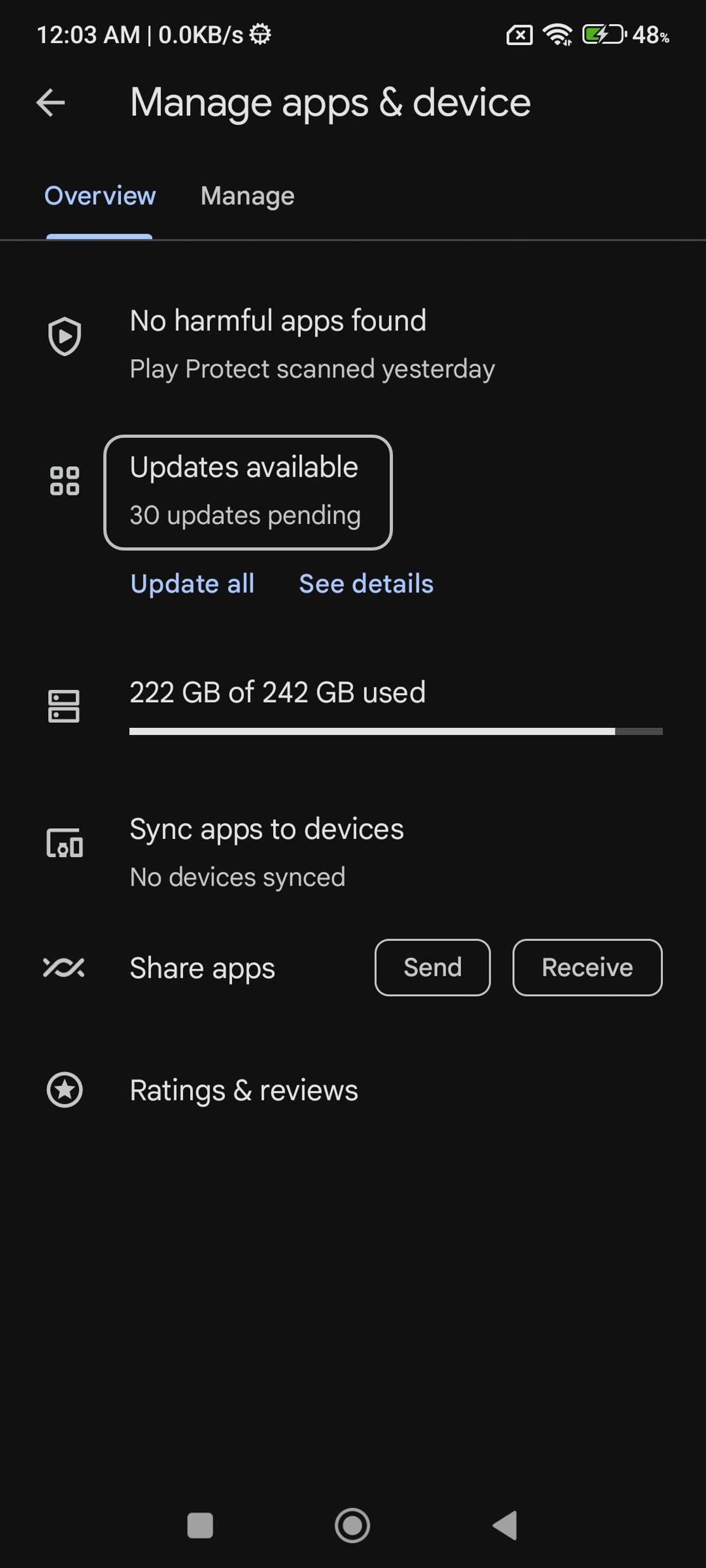
Now, you will see a list of all installed apps for which updates are availble. You can click on the ‘Update’ button to the right of any specfifc app to update only that app. Also, you can just click ‘Update All’ button in the top right corner to start updating all the apps.
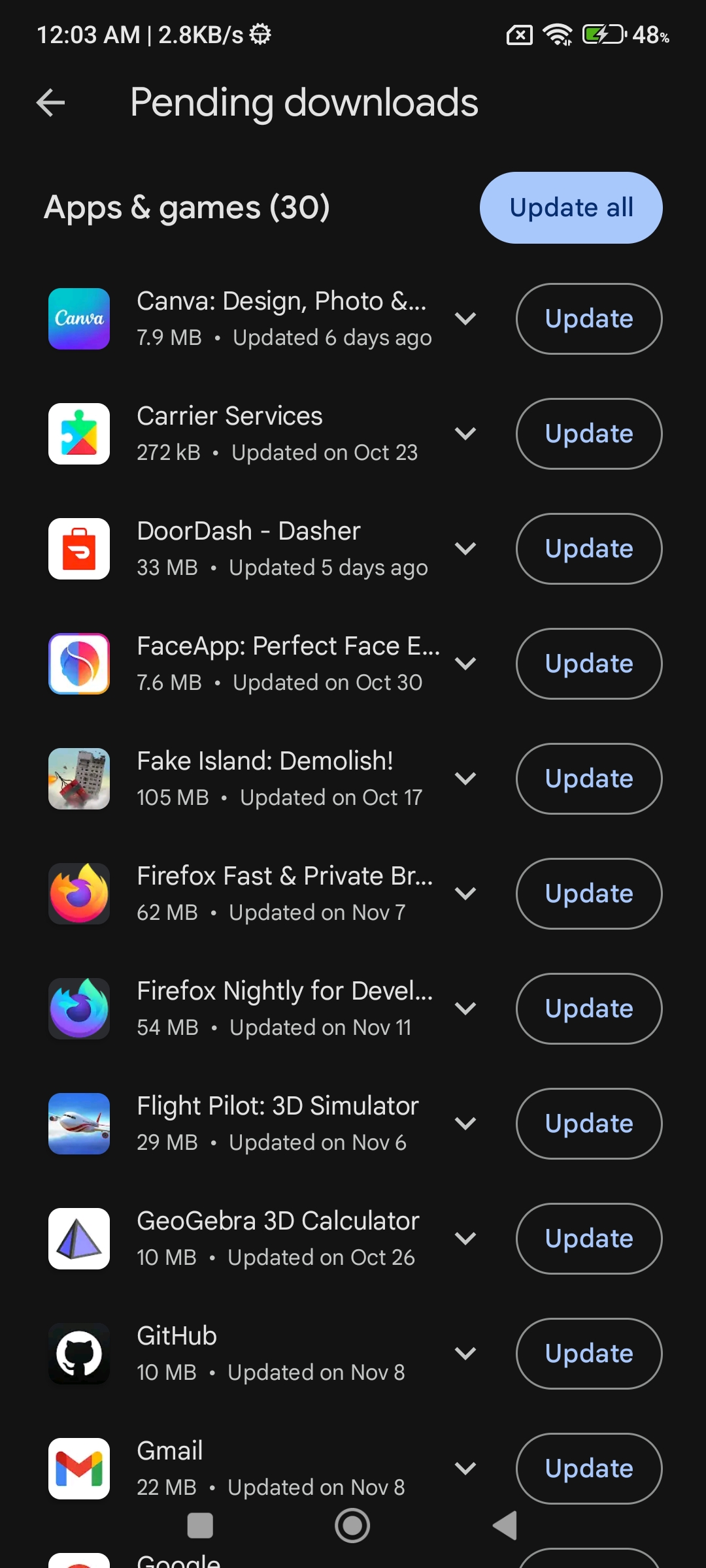
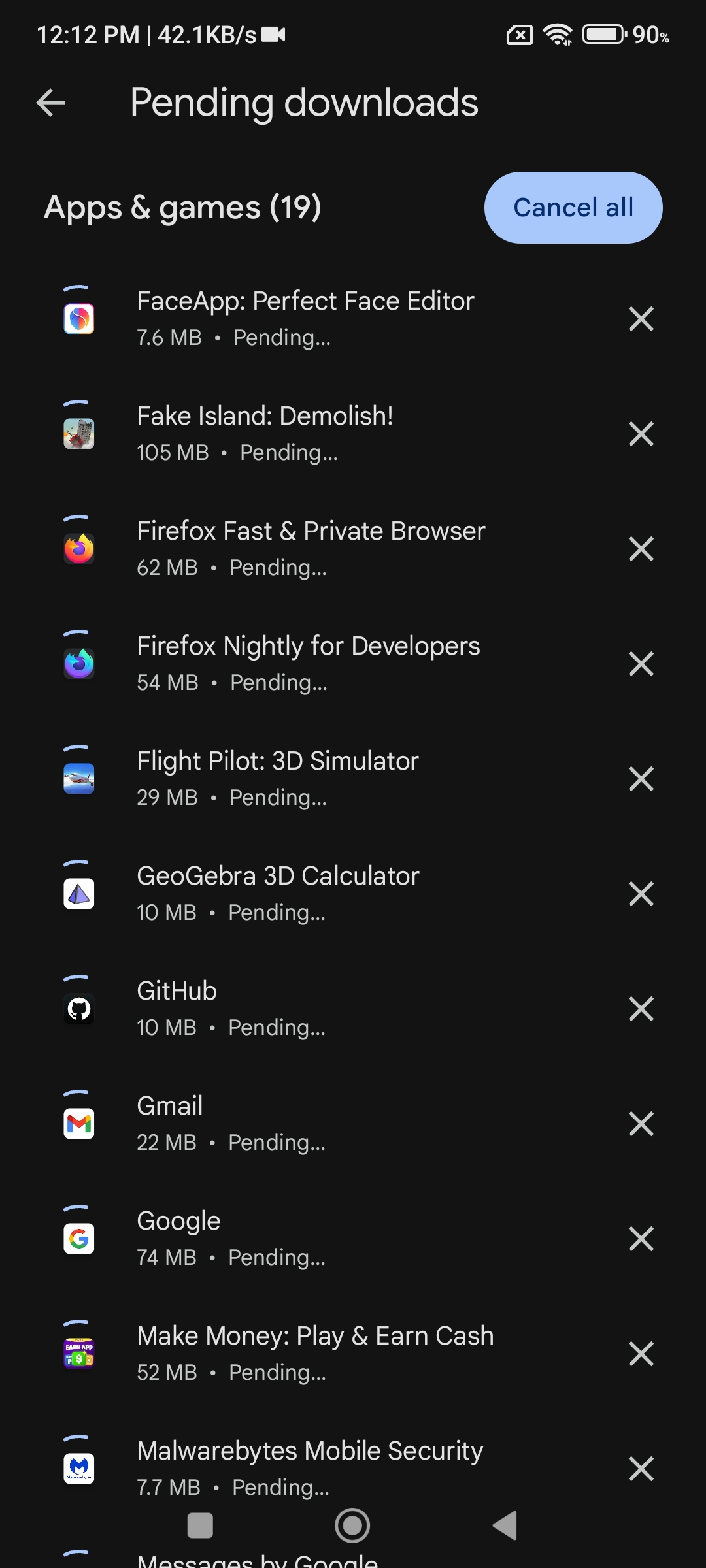
Note that updating all apps can take some time depending on how many apps you need to update and the internet speed. However, you can just use your phone for other task while the apps are updating in the background. Also, if you want to stop the update process at any point, you can just click ‘Cancel All’.
That’s all there is to it regarding updating apps on your phone. Let’s now see how to update the overall software on your phone.