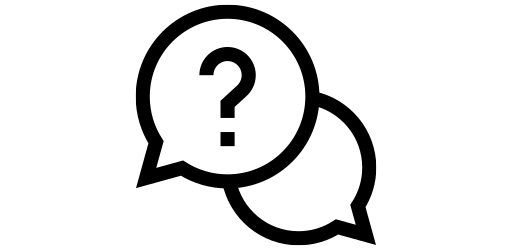Navigating with your Android Phone#
Using Google Maps#
If you want to get around without using a physical map, you will want to take a look at the Google Maps app. To open the Maps app, open your App Drawer and click on Maps.
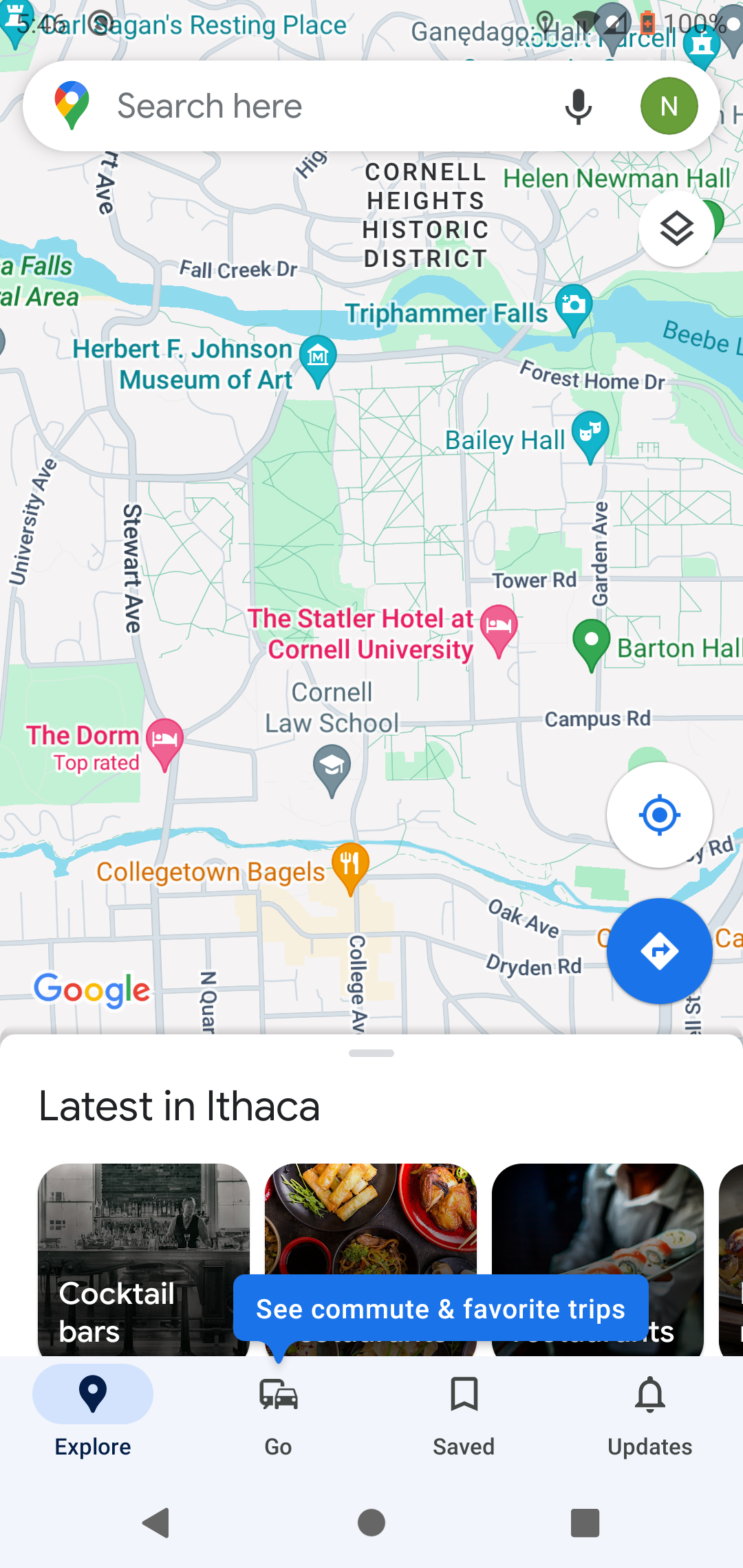
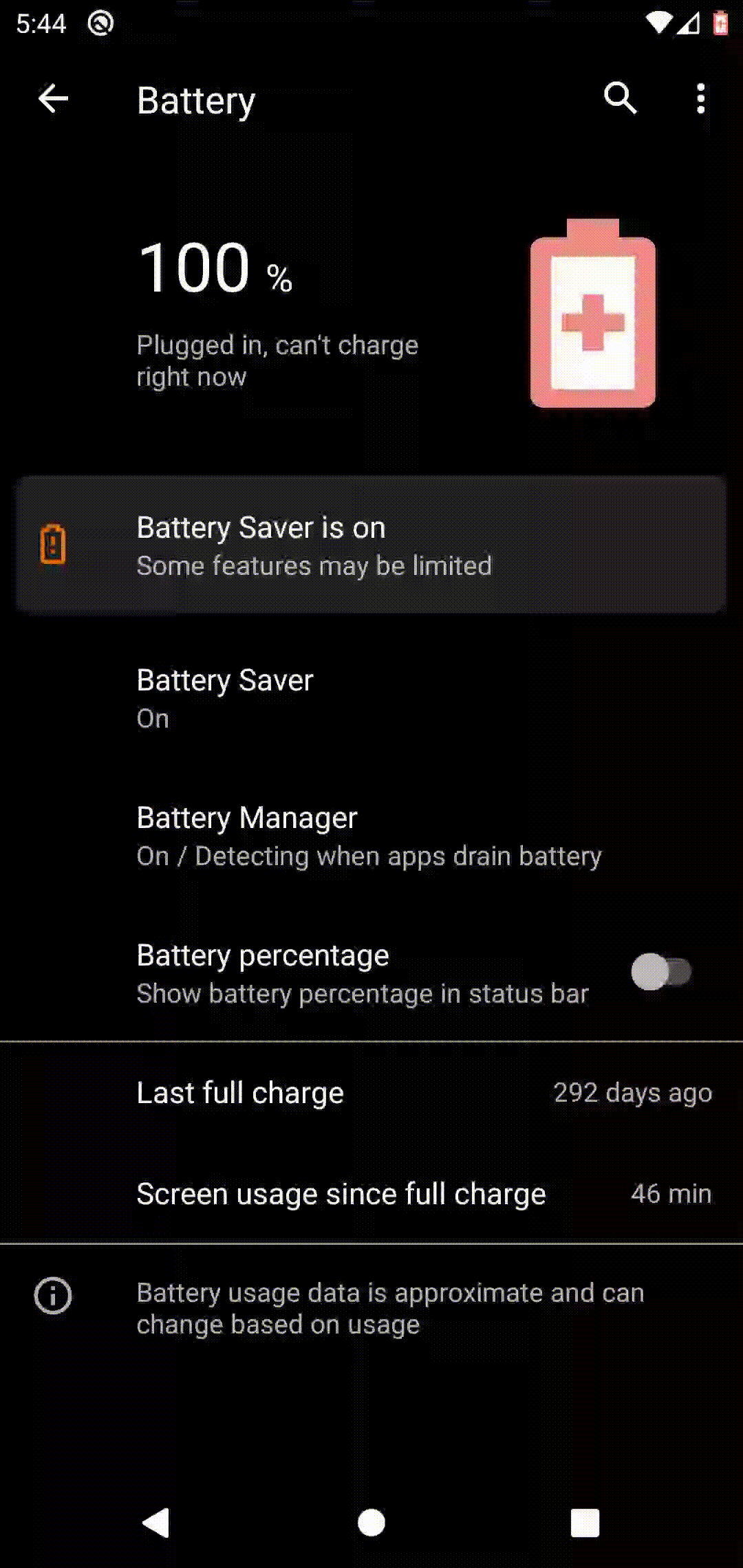
Searching for a destination#
After you’ve done this, you will see a search bar at the top. This search bar will be used for finding the location that you want to go to. Type in your desired destination into it and click the search button.
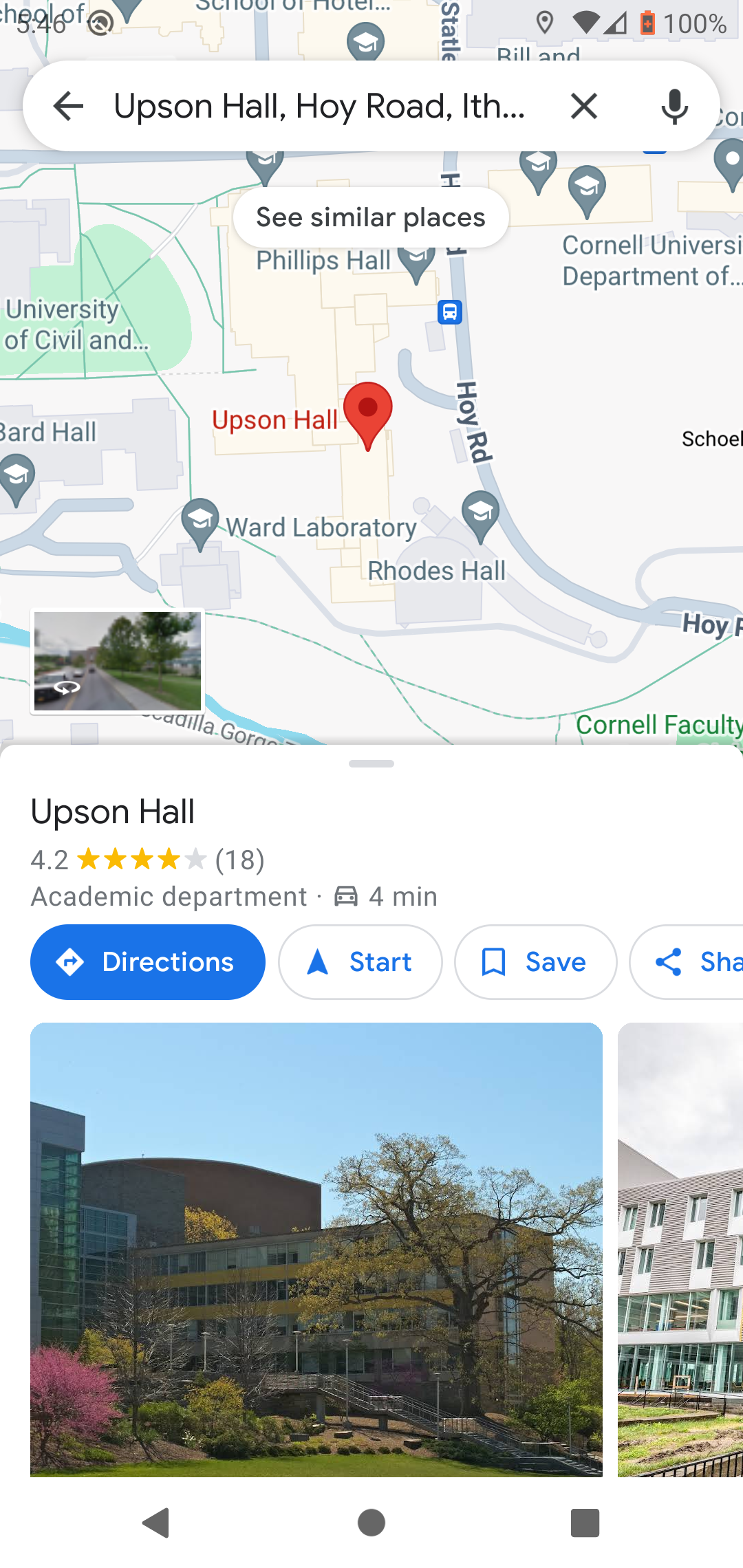
Walking to a destination#
To find directions for your desired destination, click on Directions. This will show you the length of time it takes to get to you destination and allow you to start walking. Click start.
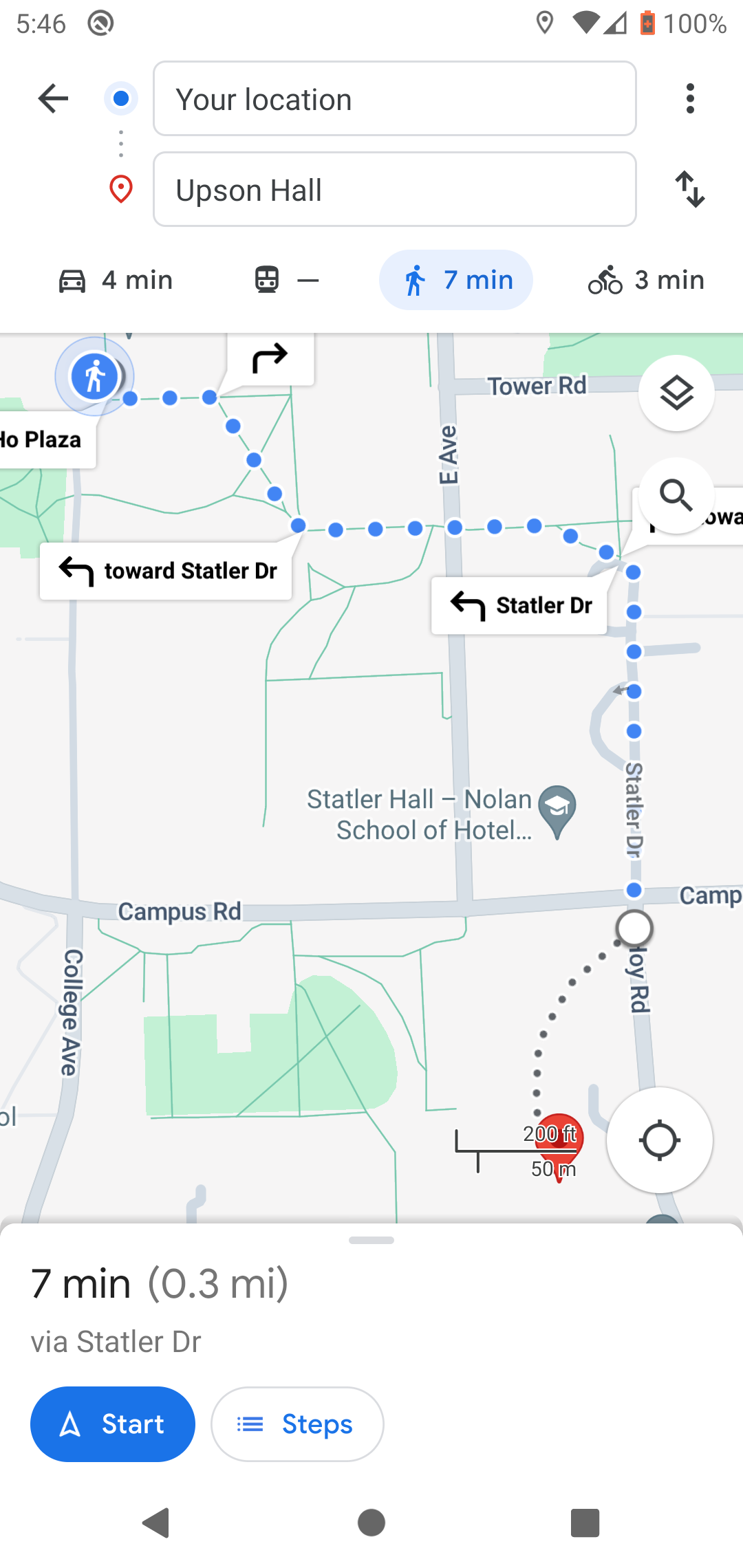
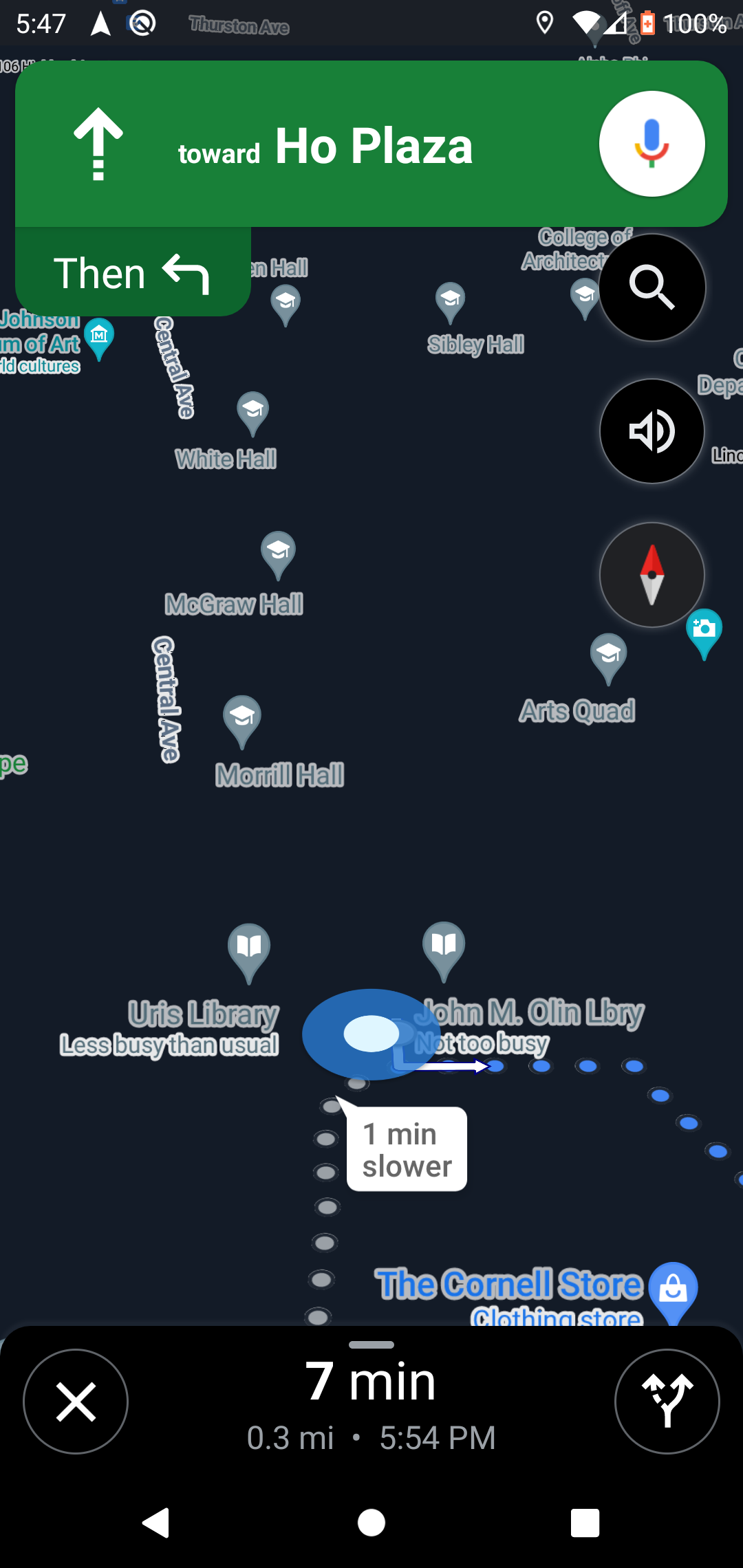
The circle in the middle represents you and the dots show your path. Point yourself in the direction of the arrow and walk forward and Maps will lead you to where you need to be!